Learn how to safely change WordPress domain while keeping your website traffic and SEO intact. Step-by-step guide with backups, 301 redirects, and Google Search Console tips.
A WordPress domain is the web address where your website lives—like www.yoursite.com. It’s what users type into their browser to visit your site, and it plays a key role in branding, credibility, and SEO.
There are several reasons you might need to change your WordPress domain. You could be rebranding your business, moving to a shorter or more memorable domain, or switching to a domain that better matches your niche. Whatever the reason, updating your domain is an important step that needs careful planning.
To help you navigate this process smoothly, we’ll walk you through the steps to change your WordPress domain safely while keeping your traffic and SEO intact. With the right approach, you can make the transition without losing visitors or search rankings.
Things to Consider Before Changing Your WordPress Domain
Changing your WordPress domain is more than just updating a URL; it requires careful planning to avoid traffic loss or SEO issues. Before you start the process of how to change your WordPress domain name, consider these key points:
1. Backup Your Website
Before you change a domain name or update your WordPress URL, always create a full backup of your website. This includes your database, themes, plugins, and media files. A proper backup ensures that if anything goes wrong during the domain change, you can quickly restore your site without losing data.
2. Understand the SEO Implications
SEO is critical when you change a domain name in WordPress. Search engines index your old URLs, and changing them without proper planning can impact your rankings. Using 301 redirects from your old domain to the new one will help maintain your search visibility and minimize the negative impact of SEO changing domain name.
3. Check Current Traffic & Analytics
Before you change WordPress URL or migrate to a new domain, review your Google Analytics and Search Console data. Document your traffic, top-performing pages, and keyword rankings. This allows you to measure the impact of the domain change and make adjustments if needed.
4. Update Branding & URLs
Changing your domain often comes with rebranding. Ensure that your new WordPress domain name aligns with your brand identity. Update all internal links, menus, and media URLs to reflect the new domain. Plugins like “Better Search Replace” can simplify updating URLs across your site.
How to Change Your WordPress Domain
Changing your WordPress domain may seem complicated, but by following these steps, you can change a domain name in WordPress safely without affecting your traffic or SEO.
1: Update WordPress Address and Site Address
Go to Settings → General in your WordPress dashboard. Update both the WordPress Address (URL) and Site Address (URL) to your new domain. This is the first step in learning how to change your WordPress domain name.
2: Update URLs in the Database
Many internal links and references are stored in your database. Use plugins like Better Search Replace or Velvet Blues Update URLs to update old URLs to the new domain. This ensures your WordPress change domain process is smooth and error-free.
3: Update Internal Links & Media
Make sure all images, links, and pages point to your new domain. This includes menus, widgets, and embedded media. Doing this step correctly prevents broken links after you change website URL or wordpress change URL.
4: Set Up 301 Redirects
To preserve SEO rankings, set up 301 redirects from your old domain to your new domain. This tells search engines that your site has moved permanently and ensures visitors using old links still reach your site. This is a critical part of SEO changing domain name.
5: Submit New Domain to Google Search Console
Finally, submit your new domain to Google Search Console and use the Change of Address tool. This helps search engines index your new domain quickly and maintain your search rankings.
Test Your Website
After you change WordPress domain or update your WordPress URL, it’s essential to thoroughly test your website to ensure everything works correctly.
1. Check for Broken Links
Use tools like Broken Link Checker or online link checkers to find any links that still point to your old domain. Fixing these broken links is crucial to maintain a smooth user experience and preserve SEO.
2. Verify SEO Plugin Settings
If you use plugins like Yoast SEO or Rank Math, double-check all settings after your WordPress change domain. Ensure sitemaps, meta tags, and redirects are correctly configured for your new domain.
3. Ensure All Pages Load Correctly
Navigate through your website to confirm that all pages, images, and media files load properly. This step is important when you change a domain name of an existing website to avoid frustrating your visitors or negatively impacting your SEO.
By testing your website carefully, you can ensure a smooth transition and prevent any issues that may arise from the domain change.
Monitor Traffic and Rankings
After you change your WordPress domain or update your WordPress URL, it’s important to keep a close eye on your website’s performance to ensure a smooth transition.
1. Use Google Analytics and Google Search Console
Track your website traffic and monitor indexing with tools like Google Analytics and Google Search Console. These tools help you identify any drops in traffic or crawl errors after your WordPress change domain process.
2. Track Changes in Traffic and Keyword Rankings
Compare your current traffic and keyword performance with the data you recorded before the domain change. This helps you measure the impact of the migration and spot pages that might need additional attention.
3. Adjust SEO Strategies if Necessary
If you notice a drop in rankings or traffic, make adjustments such as updating internal links, improving content, or fixing any technical SEO issues. This ensures your site recovers quickly and continues to perform well after the change website URL process.
By actively monitoring your site, you can maintain your search engine rankings and ensure your visitors continue to find your content easily.
Common Mistakes to Avoid
When you change WordPress domain or update your WordPress URL, avoiding common mistakes can save you from traffic loss and SEO problems.
1. Forgetting to Set Up Redirects
One of the biggest errors is not setting up 301 redirects from your old domain to the new one. Without redirects, visitors and search engines may encounter broken links, negatively impacting your rankings. Always ensure redirects are in place before completing the change domain name WordPress process.
2. Not Updating Internal Links or Media URLs
Failing to update internal links, images, and media files can lead to broken pages and a poor user experience. Use plugins or manual updates to ensure all URLs reflect your new WordPress domain name.
3. Ignoring Analytics and SEO Monitoring Post-Migration
Many website owners change a domain name and then forget to monitor performance. Regularly check Google Analytics and Search Console to track traffic, rankings, and crawl errors. This helps you quickly address any issues and maintain SEO performance after the change website URL process.
By being aware of these common mistakes, you can ensure a smoother transition and protect your website’s traffic and search engine rankings.
Conclusion
Changing your WordPress domain name is a big step but with careful planning it does not have to hurt your traffic or SEO. By following the right process, such as backing up your site, updating URLs, setting up redirects, and monitoring performance, you can make the transition smoothly and confidently.
We recommend staying proactive after the change. Regularly check your analytics, fix any broken links, and adjust your SEO strategies as needed. Taking these steps ensures your website continues to perform well and your visitors have a seamless experience on your new domain.
Frequently Asked Questions
1. How do I change my existing domain name?
To change your domain name, you need to register the new domain and then update your website settings to point to it. If you use WordPress or another website builder, you can usually change the domain in your dashboard and update any links, email settings, and SEO settings accordingly.
2. Can I change my domain name and keep my website?
Yes, you can change your domain name and keep your website content. You will need to set up redirects from the old domain to the new one to avoid losing traffic and maintain search engine rankings. Proper planning ensures your website continues to work smoothly.
3. How do I move my WordPress site to a different domain?
To move a WordPress site to a new domain:
- Backup your website files and database.
- Register the new domain.
- Update the WordPress settings with the new domain URL.
- Move your website files to the new domain hosting (if needed).
- Set up 301 redirects from the old domain to the new domain.
- Test your site to ensure everything works correctly.
4. What are the 7 top-level domains (TLDs)?
The seven most common top-level domains (TLDs) are:
- .com – Commercial businesses
- .org – Organizations and non-profits
- .net – Network services
- .edu – Educational institutions
- .gov – Government entities
- .mil – Military
- .int – International organizations
5. Does WordPress have a free domain?
WordPress.com offers a free subdomain when you create a website, such as yourname.wordpress.com. However, for a professional custom domain (like yourname.com), you will need to purchase it.

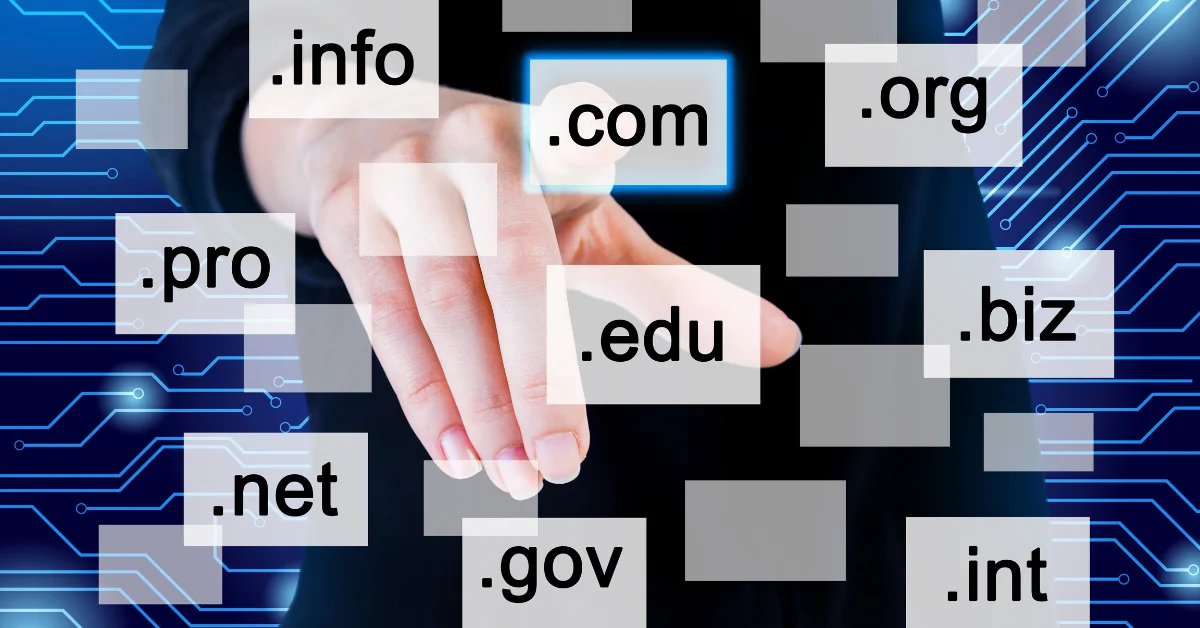
%402x%20(2).svg)

%402x%20LIGHT.svg)
