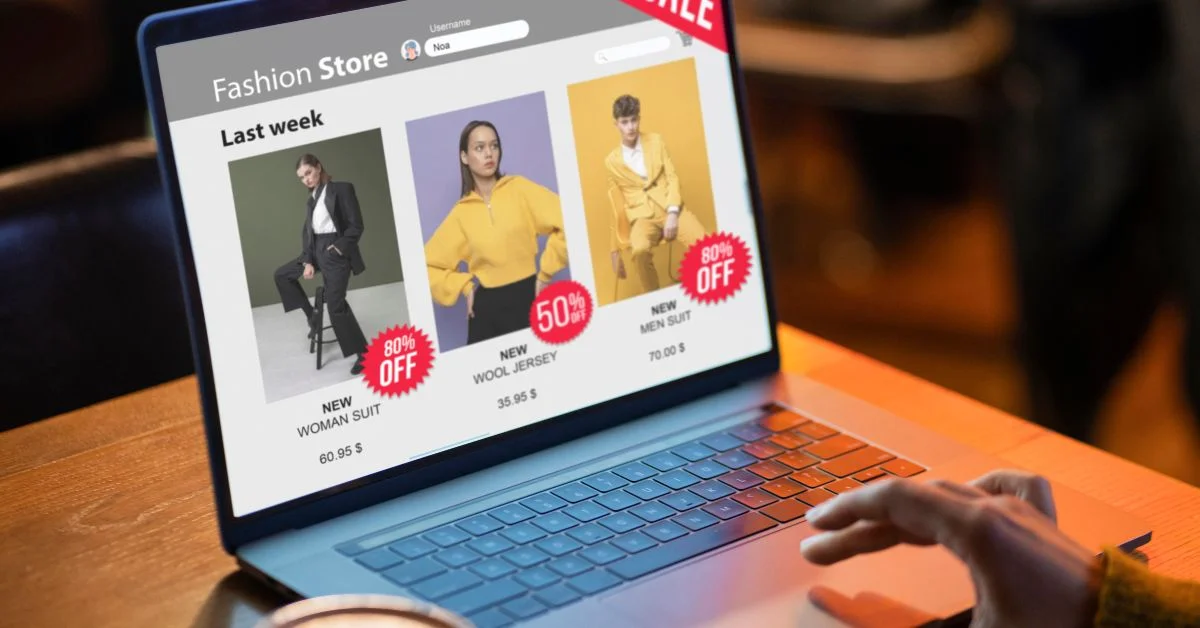Learn how to add Google Analytics to WordPress easily. Follow our step-by-step guide to track visitors, improve performance, and grow your website.
Ever wondered how visitors find your website and what they enjoy the most? That’s where analytics tools come in. Google Analytics provides a clear view, showing which pages attract the most attention, where your audience comes from, and what encourages them to return. With these insights, you can improve your blog, online store, or business site, making it more engaging and user-friendly.
Adding Google Analytics to your WordPress site is simpler than it seems. This guide walks you through each step, helping you set up tracking easily. Once connected, you can start using the data to make smarter decisions, optimize your content, and grow your website effectively. Understanding your audience has never been easier.
What Is Google Analytics?
Google Analytics is a free tool from Google that helps you understand exactly what’s happening on your website or app. It shows you important details like where your visitors are coming from, which pages they visit, how long they stay, and what actions they take. Basically, it gives you a clear view of how people interact with your content. With this information, you can see what’s working well, spot what needs improvement, and make smarter decisions to grow your online presence.
The newest version, Google Analytics 4 (GA4), is designed for how people browse and shop today. Instead of just tracking page views, GA4 focuses on events, every click, scroll, or purchase so you get the full picture of your customers’ journey. It works seamlessly across both websites and apps, bringing all your data together in one place. This lets you set clear goals, track your marketing efforts, and make better decisions to get the best results.
Why Your WordPress Site Needs Google Analytics
Google Analytics is one of the most powerful tools for understanding how visitors interact with your WordPress website. Whether you run a blog, an online store, or a business site, having accurate data about your audience and their behavior is essential for growth. Here’s why it’s so important:
1. Understand Your Audience
Google Analytics helps you see who’s really visiting your website. You’ll find out where they’re from, what devices they’re using, the times they like to browse, and even what topics catch their attention.
Knowing these little details gives you a better idea of what your audience enjoys and how they like to engage with your content. It’s like having a friendly chat with your visitors without them needing to say a word. With this insight, you can create blog posts, products, or services that truly fit their needs. This way, you can make their experience better and encourage them to keep coming back.
2. Tracking User Activity on Your Website
When visitors arrive on a website, their actions can be monitored, including the pages they explore, the time they spend on each page, and the bounce rate, which is the percentage of users who leave after viewing only one page.
This data not only helps in reducing bounce rates and increasing pageviews but also provides insights into the most popular articles, identifies content that needs improvement, and reveals the topics that engage your audience the most. By also tracking the hottest hours of the day for your site, you can determine the best time to publish your posts. If that peak time falls outside your own time zone, you can schedule your post to go live at that hour, ensuring it reaches the maximum number of visitors when they are most active.
3. Collects Data Automatically
Once Google Analytics is set up, it works quietly behind the scenes, gathering all the key information about your website visitors without any extra effort from you. Every time someone visits a page, clicks a link, or explores your site, Google Analytics automatically records it all. You can simply log in anytime to see real-time updates about your traffic, which pages your visitors love most, and where they’re coming from.
There’s no need to track anything manually or deal with complicated spreadsheets. It’s like having a helpful assistant who watches your site around the clock, making sure you always have fresh insights ready.
4. Find Your Best Content
Not all your content gets the same attention, and Google Analytics shows you which pages shine. By seeing your top-performing articles or product pages, you can learn what your audience enjoys most. Then, you can create similar content, update successful posts to keep them relevant, or improve weaker ones.
You can also track which posts bring the most sign-ups or sales, helping you plan smarter. It’s like having a spotlight on your best work so you know exactly what to keep doing to attract more visitors and boost results over time.
5. Google Ads Link
If you run ads through Google Ads, connecting them with Google Analytics is a game changer. This link allows you to see exactly which ads bring visitors, what those visitors do on your site, and whether they make a purchase or sign up. It’s like having a detailed map of your ad spend, showing where your money works best.
You can fine-tune campaigns, reduce wasted budget, and focus on ads that truly deliver results. Plus, you can create smart remarketing audiences, so your ads reach people already interested in what you offer, increasing the chances of conversion.
How To Set Up Google Analytics In WordPress
Google Analytics is a free tool that tracks your website visitors, showing details like pages they visit, time spent, and more. To grow your site, you need these insights. Learning how to install Google Analytics WordPress helps you easily connect your site with tracking, so you can make smarter decisions and improve your business.
Step 1: Create Your Google Analytics Account
The first thing you need is a Google Analytics account. This is where all your website’s tracking data will be stored and displayed.
Follow these steps:
- Open analytics.google.com and sign in with your Google account.
- Click the Start Measuring button.
- Type your Account Name usually your website or business name.
- Choose your data sharing options (you can leave them as they are or adjust them).
- Click Next.
- Enter your Property Name (this could be your website name again).
- Select the correct time zone and currency so your reports match your location.
- Click Next and select your Industry Category and Business Size.
- Click Create and accept Google’s terms.
Why this matters: Without a Google Analytics account, there’s no place for your website data to live. Setting up the account first is like building the control room before turning on all the monitoring cameras. Once your account is ready, you’ll be able to see exactly how visitors use your site, which pages they like, and where improvements are needed.
Step 2: Add Google Analytics to Your WordPress Website
After creating your Google Analytics account in Step 1, the next essential step is connecting it to your WordPress website. This connection allows Analytics to start collecting data about your visitors, including where they come from, which pages they visit, and how long they stay. Without connecting Analytics, your account will remain empty, and you won’t see any meaningful reports.
Think of it like buying a security camera: creating the Analytics account is like purchasing the camera, but connecting it to your website is like installing it so it can actually record activity.
There are three main ways to add Google Analytics to WordPress, and you can choose the method that fits your skill level:
1. Using a WordPress Plugin (Easiest Method)
The simplest way is to use a plugin like MonsterInsights or Site Kit by Google. You don’t need to touch any code the plugin does all the work for you. For example, with MonsterInsights:
- Go to your WordPress dashboard → Plugins → Add New.
- Search for “MonsterInsights,” then install and activate it.
- Follow the setup wizard to connect your Google Analytics account.
Tip: Plugins often include extra features like tracking downloads, form submissions, and eCommerce SEO activity. If you want more detailed insights, explore these options in the plugin settings.
2. Adding the Tracking Code Manually (Intermediate Method)
If you prefer not to use a plugin, you can add the tracking code directly to your WordPress theme. This method requires a little care because you’ll be editing theme files.
- In Google Analytics, go to Admin → Data Streams, select your website, and copy the Global Site Tag (gtag.js) code.
- In WordPress, go to Appearance → Theme File Editor, open header.php, and paste the code just before the </head> tag.
- Save the file. Analytics is now connected, but remember: if you change your theme later, you’ll need to add the code again.
Important Notes:
If you change your WordPress theme in the future, you’ll need to add the tracking code again. Be very careful while editing theme files. Mistakes can break your site, so it’s a good idea to back up your theme first.
3. Using Google Tag Manager (Advanced Method)
For marketers or advanced users who want more control, Google Tag Manager (GTM) is the best option. GTM allows you to manage all tracking codes in one place, including Google Analytics, conversion tracking, and other marketing tags.
- Create a free Google Tag Manager account.
- Add your website as a container.
- Copy the GTM installation code. You’ll receive two code snippets: one for the <head> section and one for the <body> section of your website.
- Add these snippets to your WordPress site.
- In GTM, create a GA4 configuration tag. Enter your Analytics Measurement ID and set the trigger to fire on All Pages.
Using GTM may take a little more time to set up, but it gives you flexibility to add other tracking codes in the future without editing your website’s code again.
GA4 vs Universal Analytics: What’s New?
Google Analytics 4 (GA4) was officially launched in October 2020 as the next-generation analytics platform, designed to replace Universal Analytics (UA). GA4 offers a fresh approach to how user data is collected and reported, focusing more on user engagement across multiple platforms like websites and apps. Unlike Universal Analytics, which mainly tracks sessions and pageviews, GA4 tracks events and user interactions in a more flexible and detailed way. This means you get deeper insights into user behavior that can help improve marketing strategies and user experiences.
For those new to GA4, GA4 for dummies guides often highlight its key updates such as event-based tracking, improved cross-device reporting, and enhanced privacy controls that comply better with modern data regulations. GA4 also uses machine learning to predict user trends, making it easier to spot opportunities without manual data analysis. Overall, GA4 is built for the future of data analytics, helping businesses adapt to changing user behaviors and privacy requirements more efficiently than Universal Analytics.
Final Thought
Adding Google Analytics to your WordPress site is a smart move in 2025 if you want to truly understand your visitors and grow your online presence. Whether you use an easy plugin like Site Kit by Google, add the tracking code manually, or manage tags through Google Tag Manager, each method helps you gather valuable insights automatically.
GA4’s event-based tracking shows exactly what visitors are doing on your site, allowing you to make better decisions about content, marketing, and user experience. After setup, check the real-time reports to ensure everything is tracking correctly. Regularly reviewing your analytics helps you discover who visits your site, what content they enjoy most, and how to improve overall performance. If you need any support for a WordPress website, you can contact our experts for professional guidance.
FAQs
1. How to add Google Analytics to WordPress?
- Create a Google Analytics account at analytics.google.com.
- Choose a WordPress plugin such as MonsterInsights or Site Kit by Google to integrate Google Analytics.
- Install and activate your chosen plugin from the WordPress dashboard.
- Connect the plugin to your Google Analytics account by following the on-screen authentication steps.
Once connected, the plugin will automatically start tracking and displaying visitor data in your Google Analytics dashboard.
2. Why do I need Google Analytics for my WordPress site?
Google Analytics provides valuable insights about your visitors, including how they find your site, which pages they visit, and how they interact. This data helps improve your site's SEO and user experience.
3. Why is Google Analytics important for WordPress SEO?
Google Analytics is important for WordPress SEO because it shows how visitors find and use your site. By understanding which pages perform well and where users drop off, you can make smart changes to improve content, site speed, and user experience. This helps increase organic traffic and boost your SEO results.
4. Can you use Google Analytics for WordPress?
You can connect Google Analytics to your WordPress site to track how visitors interact with your content. Plugins like MonsterInsights or Site Kit simplify the process, letting you access detailed reports on traffic, user behavior, and conversions. This insight helps improve your website’s growth and user experience.
5. Is Google Analytics free?
Yes, Google Analytics is free for most users. It provides powerful tools to track website traffic, user behavior, and marketing performance without any cost. However, large enterprises needing advanced features can opt for Google Analytics 360, a paid version with extra benefits and support.

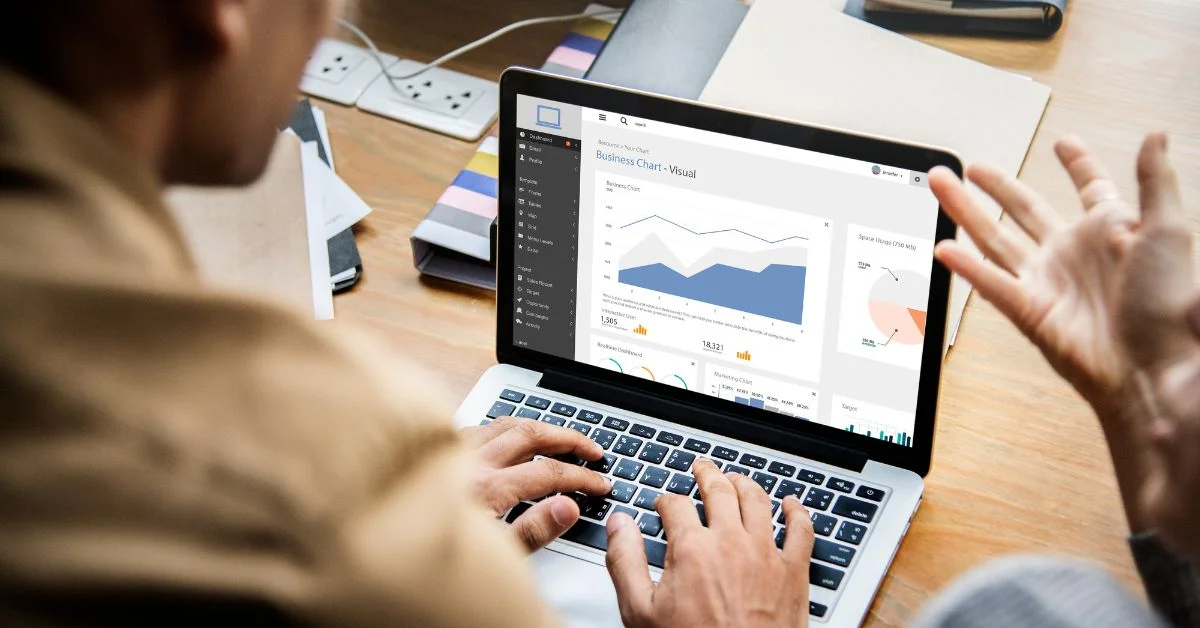
%402x%20(2).svg)
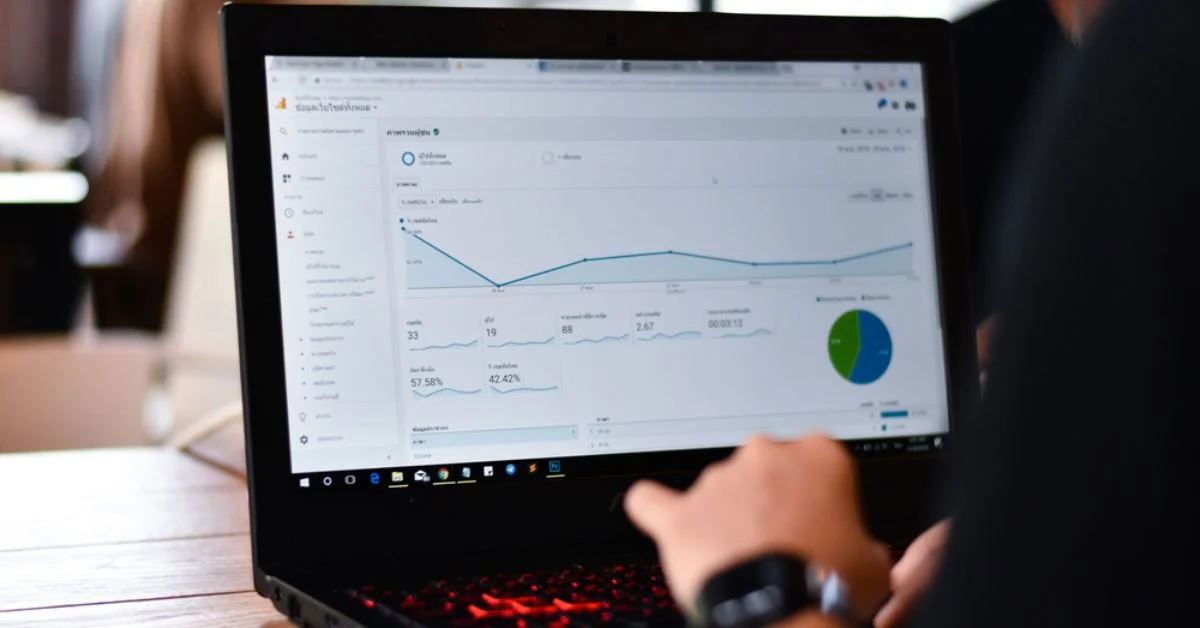
%402x%20LIGHT.svg)