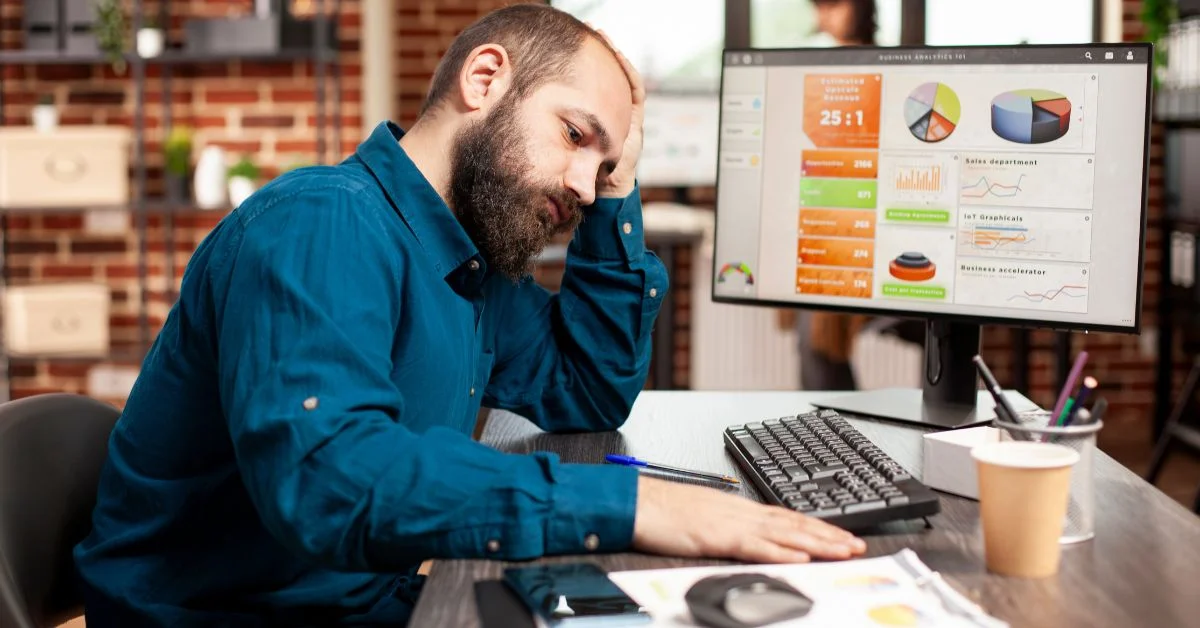Learn the most common WordPress errors beginners face and follow simple steps to fix them. Stay error-free with easy troubleshooting and smart maintenance tips.
Beginners often encounter WordPress errors because the platform involves many components like plugins, themes, and server configurations. Even small changes or updates can sometimes trigger unexpected issues that prevent the website from functioning correctly.
These errors can occur due to plugin conflicts, theme issues, server problems, or incomplete updates. While they may seem daunting at first, most WordPress errors are easy to identify and fix with the right approach.
In this guide, we will walk you through the most common WordPress errors beginners face and provide simple, step-by-step solutions to troubleshoot and resolve them, ensuring your site runs smoothly.
Common Causes of WordPress Site Errors
1. WordPress White Screen of Death (WSOD)
The WordPress White Screen of Death (WSOD) is one of the most frustrating errors for beginners. It appears as a completely blank white page with no error message, leaving you unsure of what went wrong. This issue usually occurs due to plugin conflicts, theme errors, or insufficient PHP memory limits.
Here’s how to fix it:
1. Deactivate all plugins using your WordPress dashboard or via FTP to check if one of them is causing the issue.
2. Switch to a default WordPress theme (like Twenty Twenty-Five) to rule out theme-related problems.
3. Increase your PHP memory limit by editing the wp-config.php file and adding:
define('WP_MEMORY_LIMIT', '256M');
Once you identify the cause, reactivate your plugins or theme one at a time to find the culprit and prevent the issue from recurring.
2. Internal Server Error (500 Error)
The Internal Server Error (500 Error) is one of the most common and confusing WordPress issues. It typically appears as a generic message like “500 Internal Server Error” without any specific details, making it difficult to identify the root cause immediately.
This error usually occurs due to a corrupted .htaccess file, plugin or theme conflicts, or server-related issues.
Here’s how to fix it:
- Rename the .htaccess file using FTP or your hosting file manager (e.g., rename it to .htaccess_old). Then, log in to your WordPress dashboard and go to Settings > Permalinks, and click Save Changes to regenerate a new file.
- Deactivate all plugins and reactivate them one by one to find the one causing the issue.
- Contact your hosting provider if the problem persists, as it might be related to server configuration or PHP settings.
By following these steps, you can quickly restore your site and prevent future server-related errors.
3. Error Establishing Database Connection
The “Error Establishing Database Connection” message appears when WordPress cannot communicate with your database. This prevents your website from loading, meaning visitors will see an error page instead of your content.
This issue often happens due to incorrect database credentials, server downtime, or a corrupted database.
Here’s how to fix it:
- Verify your database credentials in the wp-config.php file. Check that your database name, username, password, and host are correct.
Repair your database by adding the following line to your wp-config.php file:
define('WP_ALLOW_REPAIR', true);
- Then visit yourdomain.com/wp-admin/maint/repair.php to repair and optimize your database.
- Contact your hosting provider if the issue persists, as the database server might be down or experiencing performance issues.
Once fixed, remove the repair line from your configuration file for security reasons.
4. 404 Error (Page Not Found)
A 404 Error (Page Not Found) occurs when a user tries to visit a page that no longer exists or when WordPress cannot locate the correct URL for that content. It often happens after changing permalinks, deleting posts or pages, or moving content without proper redirects.
Broken links or incorrect permalink settings usually cause this issue.
Here’s how to fix it:
- Reset your permalinks – Go to your WordPress dashboard → Settings > Permalinks, and click Save Changes to refresh your permalink structure.
- Check for deleted or moved pages – Make sure the page or post you’re trying to access still exists.
- Update your sitemap if you’re using an SEO plugin, such as Yoast or Rank Math, and resubmit it to the search engines.
After making these changes, refresh your browser cache and test your URLs again to ensure everything is working properly. For the 403 error, you can also check our helpful resource on fixing errors:
5. Memory Exhausted Error
A Memory Exhausted Error occurs when WordPress runs out of allocated PHP memory while trying to process a task. This often leads to messages like “Allowed memory size exhausted” and can cause parts of your site or even the entire site to crash.
This issue typically happens when your website uses too many resources, often due to heavy plugins, large images, or poorly optimized code.
Here’s how to fix it:
1. Increase the PHP memory limit by adding the following line to your wp-config.php file:
define('WP_MEMORY_LIMIT', '256M');
2. Disable heavy or unnecessary plugins temporarily to reduce the load on your server.
3. Optimize your website’s performance by compressing images, using caching plugins, and ensuring your hosting plan provides enough resources for your site’s needs.
Once your site is stable, monitor its performance to prevent similar issues in the future.
6. WordPress Updates Not Working
Sometimes, your WordPress site might fail to update properly. You may notice updates not showing, getting stuck, or reverting after completion. This is a common issue and can be frustrating when trying to keep your site secure and up to date.
Common causes include: caching issues, plugin conflicts, or server restrictions that prevent updates from completing.
Here’s how to fix it:
- Clear your browser and plugin caches to ensure you’re seeing the latest version of your site.
- Deactivate any plugins that might interfere with the update process, especially caching or security plugins.
- Manually update WordPress via FTP if the automatic update doesn’t work. You can download the latest version from WordPress.org and upload it to your site’s root directory, replacing the old files (except wp-content and wp-config.php).
After the update, clear your cache again and verify that your theme and plugins are still compatible with the latest version.
7. Plugin or Theme Conflicts
Conflicts between plugins or themes often lead to broken features, layout issues, or parts of your store not loading properly.
How to Identify Conflicts:
- Temporarily deactivate all plugins, then reactivate them one by one to see which one triggers the issue.
- Switch to a default theme to check if the problem is theme-related.
How to Prevent Conflicts:
- Stick to well-maintained, regularly updated themes and plugins.
- Make sure everything you install is fully compatible with your ecommerce platform.
Tips to Prevent Common WordPress Errors
Preventing errors in WordPress is mostly about staying organized, updated, and cautious with every change you make. Here are simple but effective practices to keep your site running smoothly:
- Always back up your website before making updates.
This ensures you can restore everything quickly if something breaks during an update. - Choose reliable hosting with strong technical support.
Good hosting reduces downtime, improves speed, and helps resolve issues faster. - Keep WordPress core, themes, and plugins up to date.
Updates patch security risks, fix bugs, and improve overall performance. - Limit the number of plugins and remove unused ones.
Too many plugins slow down your site and increase the chances of conflicts or errors. - Use staging environments for testing changes.
Before updating or installing anything new, test it safely on a staging site to avoid breaking your live website. - Install only trusted themes and plugins.
Stick to tools with strong reviews, regular updates, and active support to reduce the risk of errors. - Enable automatic backups and security monitoring.
Security plugins and backup tools help detect issues early and keep your data safe.
Conclusion
Most WordPress errors may look intimidating at first, but we know they are usually simple to resolve with the right troubleshooting steps. Whether it is checking plugin conflicts or performing routine updates, we can help get everything running smoothly again.
With regular backups, security monitoring, and reliable hosting, we work to prevent most issues before they even appear. And if you ever face problems that do not go away, we at WhatArmy are always here to provide expert WordPress support and ongoing website care. We are committed to keeping your website secure, stable, and performing at its best every day.

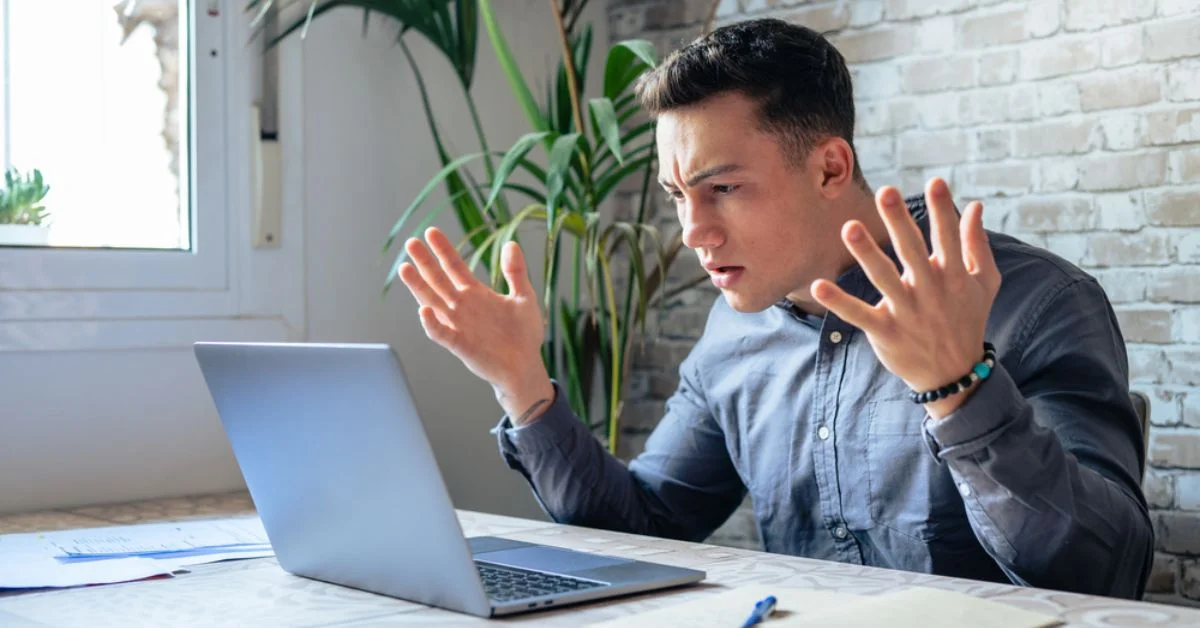
%402x%20(2).svg)
%402x%20LIGHT.svg)