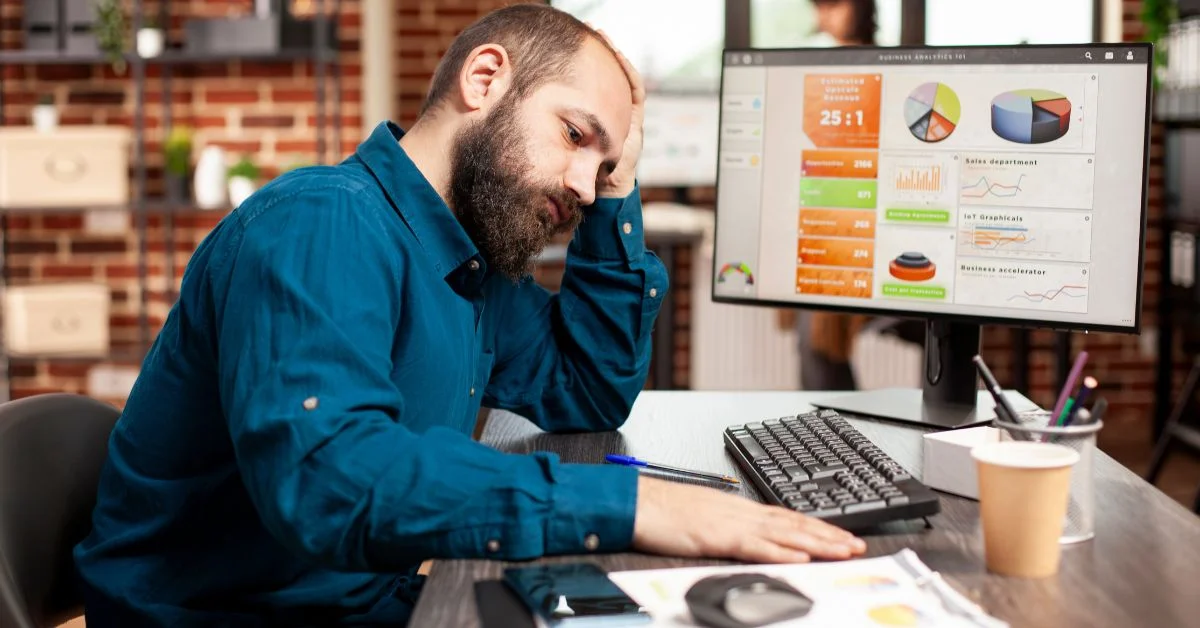Learn how to fix 403 forbidden error with easy steps. Follow our beginner’s guide to solve common causes and prevent future issues.
Running into a 403 forbidden message when trying to open a webpage can be frustrating. This 403 error, also known as error 403 or HTTP status 403, means that your browser was able to connect to the server but the server is refusing to let you access the page.
This problem can happen for many reasons such as incorrect permissions, security settings, or even a simple typo in the URL. The good news is that most of the time, it is something you can fix yourself with a few simple steps.
In this guide, we will explain what this error means, why it shows up, and share easy solutions to help you get back to browsing without the hassle.
What Does 403 Forbidden Mean?
If you have ever wondered, what does 403 forbidden mean, it is actually an HTTP response status code that tells you something specific. The HTTP 403 error appears when your browser successfully reaches the server, but the server decides not to allow you to view the page.
In simple terms, the 403 forbidden meaning is that the website knows you are trying to access it, but you do not have permission to open that page or resource. This could be due to restricted access, security rules, or incorrect settings.
Think of it like trying to open a locked door. You can reach the door, but without the key or the right access, you cannot get in.
Common Reasons Why 403 Forbidden Happens
Understanding why 403 forbidden errors happen can help you troubleshoot faster and get back online. Here are the most common causes of a forbidden website or HTTP 403 error, along with what they mean:
1. Incorrect file or folder permissions
Every website has files and folders with permission settings that control who can view or edit them. If these permissions are set incorrectly, the server may block access and show a 403 forbidden message. This is especially common for site owners making recent updates or migrations.
2. Missing or corrupted .htaccess file
The .htaccess file helps the server manage redirects, security rules, and access control. If this file is missing, corrupted, or misconfigured, the server may not know how to handle your request, triggering a 403 error.
3. Incorrect index page setup
Servers look for a default “index” file, such as index.html or index.php, to load a webpage. If that file is missing or named incorrectly, you may end up with a forbidden website error because the server doesn’t know what to display.
4. Blocked IP or geolocation restrictions
Some websites block certain IP addresses or restrict access to users from specific countries. If your IP falls into one of these blocked ranges, the server will return an HTTP 403 error, preventing you from entering the site.
5. Firewall or antivirus blocking
Security software on your computer or network may mistakenly flag a site as harmful. This false alarm can stop the browser from loading the page and result in a 403 forbidden error.
6. VPN-related issues such as Surfshark error 403
Using a VPN can sometimes cause connection issues if the server identifies and blocks VPN IP addresses. This is common with streaming services, banking sites, or secure portals. For example, a Surfshark error 403 often appears when a VPN server is blacklisted or overloaded.
How to Fix 403 Forbidden Error: Step-by-Step Solutions
If you encounter a 403 status code while browsing, it means the server is denying access to the page. Here’s how to fix it in simple steps:
a. Refresh and Check the URL
Sometimes the simplest solution works. Make sure the URL is typed correctly and there are no broken links. Refresh the page after checking to see if the error disappears.
b. Clear Cache and Cookies
Old browser data can cause a 403 Forbidden error. Clear your cache and cookies in your browser or app settings. In Chrome, go to Settings → Privacy → Clear Browsing Data. Then reload the page.
c. Disable VPN or Fix VPN Issues
Using a VPN like Surfshark can sometimes trigger a 403 status code. Try disabling your VPN or switching to a different server. This often resolves VPN-related access restrictions.
d. Check File Permissions
If you own the website, incorrect file permissions can block access. Using cPanel or FTP, ensure files are set to 644 and directories to 755. This allows the server to read your files without errors.
e. Restore or Edit the .htaccess File
A corrupted or misconfigured .htaccess file can lead to a 403 Forbidden error. Rename the existing file and regenerate a new one, or carefully edit it to remove problematic rules.
f. Contact Hosting Provider or Admin
If none of the above works, the issue may be server-related. Contact your hosting provider or site admin for assistance. They can identify permission issues or server rules causing the 403 status code.
403 Forbidden on Popular Platforms
WordPress
On WordPress, a 403 Forbidden error is commonly caused by plugins, themes, or incorrect file and folder permissions. For instance, a security plugin may block legitimate requests, or permission settings may prevent access to certain files. To resolve this, check and temporarily disable plugins, ensure folder permissions are set correctly (typically 755 for directories and 644 for files), and review the .htaccess file for misconfigurations.
E-commerce Sites (Shopify & WooCommerce)
For e-commerce platforms like Shopify and WooCommerce, 403 errors often occur when access to certain resources or pages is restricted. This can happen due to IP blocking, firewall rules, or custom restrictions set within the store. Reviewing admin panel settings, clearing cache, and ensuring no IP restrictions are applied usually help restore access.
API Integrations
When working with APIs, a 403 error indicates that the request is understood but not authorized. This usually happens if the API key is invalid, expired, or lacks the required permissions. To fix this, verify that the correct API credentials are being used, update tokens if necessary, and confirm that the account has the proper access scopes or roles.
Preventing Future 403 Errors
Keep Your Site Updated and Backed Up
Outdated plugins, themes, or server software often create vulnerabilities that lead to access issues. Regular updates ensure security patches are applied, while routine backups let you quickly restore your site if a 403 error or other issue occurs.
Set Permissions Correctly
Misconfigured permissions are one of the leading causes of 403 errors. Make sure directories use 755 permissions and files use 644, which balance accessibility and security. Avoid granting overly broad permissions like 777, as they pose a security risk.
Use Trusted VPNs and Security Tools
Not all VPNs and security plugins are reliable. Some can trigger false blocks and lock you out of your own site. Always choose secure, well-reviewed VPN services, firewalls, and plugins that provide protection without restricting legitimate access.
Monitor Site Logs for Early Warnings
403 errors often leave traces in server or access logs. By regularly monitoring logs, you can detect suspicious activity, blocked requests, or permission problems before they impact site performance. Setting up automated alerts can help you act quickly when issues arise.
When to Seek Professional Help
While many 403 Forbidden errors can be fixed with basic troubleshooting, some situations require advanced expertise. If the problem continues after you’ve tried common fixes, it’s best to get professional support.
You should seek professional help if:
- The error is tied to complex server or hosting configurations you can’t adjust yourself.
- Firewall or security rules are repeatedly blocking legitimate access.
- You’ve checked permissions, plugins, and .htaccess but the issue persists.
- The error affects critical parts of your website, such as checkout pages on an e-commerce store.
- You suspect malware or hacking attempts may be causing unauthorized restrictions.
In these cases, contacting your hosting provider or a skilled web developer is the safest option. They can identify root causes, apply secure fixes, and ensure your site runs smoothly without risking downtime or data loss.
Conclusion
A 403 Forbidden error occurs when access to a webpage or resource is denied, usually because of incorrect permissions, plugin conflicts, firewall restrictions, or API authorization problems. Although it may look serious at first, this error is often straightforward to resolve by checking file and folder permissions, reviewing security settings, updating plugins or API credentials, and monitoring server logs.
To prevent future occurrences, we recommend regular updates, correct permission settings, reliable security tools, and consistent log monitoring. If the issue persists or affects critical parts of your WordPress site, we have you covered. Our team at WhatArmy provides expert WordPress maintenance and support to troubleshoot errors quickly and keep your site running smoothly. Bookmark this guide as a handy reference for resolving 403 errors whenever they pop up.
Frequently Asked Questions
How can I get rid of 403 Forbidden?
You can fix a 403 Forbidden error by checking and correcting file and folder permissions, reviewing security plugins or firewalls, and clearing your browser cache and cookies. If the issue continues, reset your .htaccess file in WordPress or contact your hosting provider for server-level support.
How to fix 403 Forbidden in WordPress?
On WordPress, start by deactivating plugins one by one to find out if a conflict is causing the error. Then, check file and folder permissions, with files usually set to 644 and directories to 755. You can also regenerate the .htaccess file. If the error still shows up, reach out to your host for further help.
Does 403 Forbidden mean I'm blocked?
Not always. A 403 error means the server understands your request but is refusing access. This could be caused by file permissions, plugin restrictions, or firewall rules. In some cases, your IP address may be blocked, but it is not the only reason.
Why is my server giving me 403 Forbidden?
Your server returns a 403 Forbidden error when it is configured to deny access to a resource. This usually happens because of incorrect permissions, missing authentication credentials, or security rules that block requests.
Does 403 error mean IP ban?
It can, but not in every case. A 403 error may occur if your IP address has been restricted by a firewall or security system. More commonly, it is caused by issues with permissions, security plugins, or server settings.
Can VPN fix 403 Forbidden?
Yes, sometimes. If the error is caused by an IP block, using a secure VPN may help you regain access. However, if the problem is related to permissions, plugins, or server configuration, a VPN will not fix it.
Why is my server not connecting to 403?
If your server shows a 403 error and will not connect, it may be due to security rules, expired API credentials, or firewall restrictions. Reviewing server logs and checking authentication settings can usually point to the problem.
Why is my 403 Forbidden not authenticated?
This happens when login details or API credentials are missing, expired, or incorrect. Updating your credentials and making sure the right permissions are assigned will usually resolve the issue.
How to handle 403 Forbidden error?
The best way is to troubleshoot step by step. Check file and folder permissions, disable plugins or security tools temporarily, and clear your browser cache. For APIs, confirm that the credentials you are using are correct. If the issue does not go away, contact your hosting provider or a web developer for expert support.

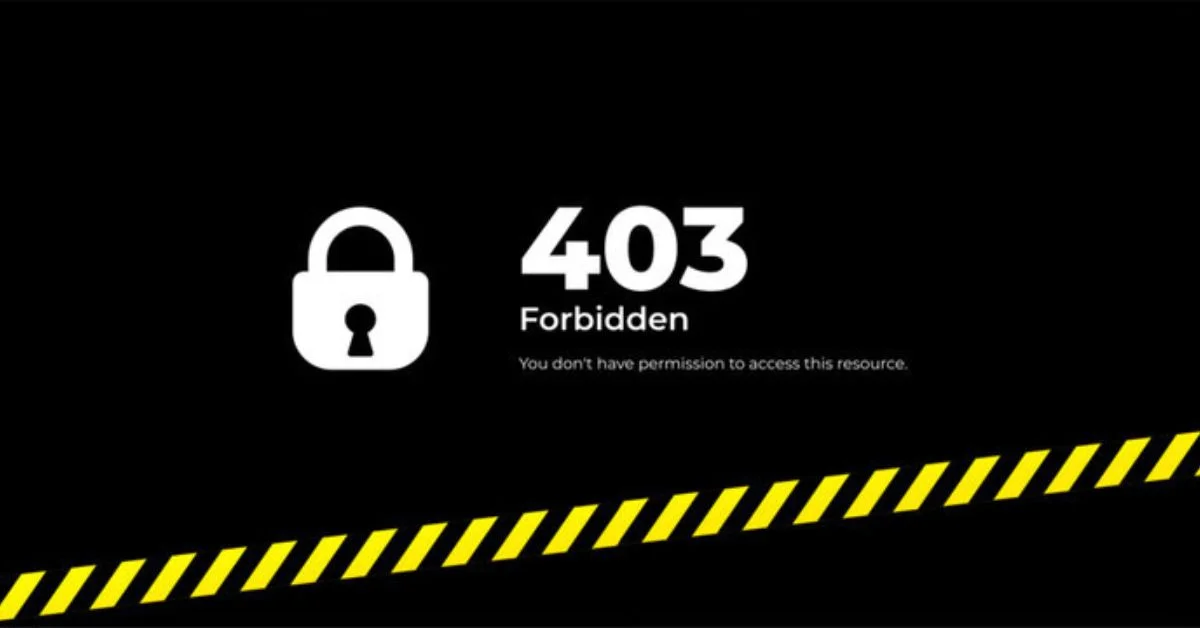
%402x%20(2).svg)
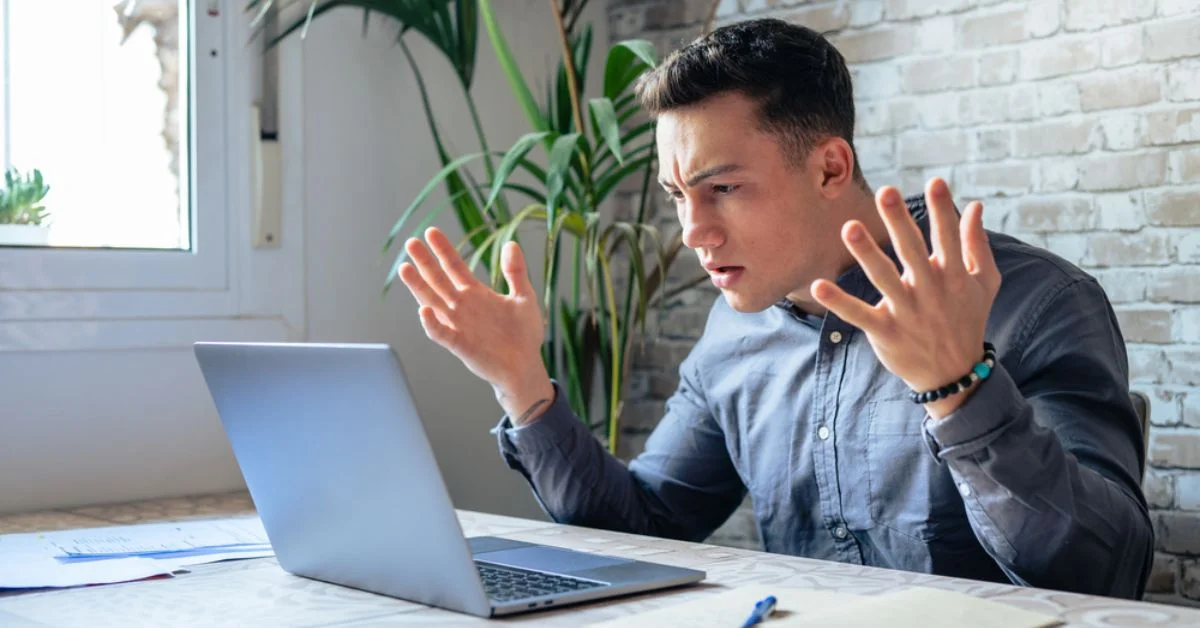
%402x%20LIGHT.svg)