Fix WordPress changes not showing with our complete cache guide. Learn to clear browser, plugin, server, and CDN cache for updates to appear.
Seeing changes disappear after you update a WordPress page is frustrating and confusing. You edit content or tweak a design, refresh the browser, and the site still shows the old version. This makes it hard to know whether your update published correctly or if something else is wrong.
In many cases caching is the culprit. Browsers, WordPress plugins, hosting servers, and CDNs can all store older copies of your site to speed up loading. That cached version can keep showing instead of the new content until it is cleared.
In this guide we walk you through a complete, step-by-step process to diagnose and fix cache-related problems. Follow these steps and you will be able to get your changes to show up consistently, understand why caching happens, and prevent the issue from recurring.
What Causes WordPress Changes Not to Show
If your WordPress page not updating or your edits are not showing on the live site, do not worry. This is a common issue that usually occurs when your website or browser displays an older cached version instead of the latest updates. Here are the most common causes:
1. Browser Cache Storing Old Versions
Your browser saves static files like images, CSS, and pages to load sites faster. Sometimes it continues to show these outdated files instead of the latest updates from your site.
2. WordPress Caching Plugins Not Refreshing Properly
Plugins like WP Super Cache, W3 Total Cache, or WP Rocket store cached pages for better performance. If these caches are not cleared after changes, your new updates will not appear.
3. Server-Side Caching from Hosting Providers
Many hosting providers use built-in caching systems to speed up websites. If the server cache is not cleared, your updates might not reflect even after refreshing the page.
4. Content Delivery Network (CDN) Caching Delays
If you use a CDN such as Cloudflare or Sucuri, it may take time to update cached copies stored on global servers. Until the CDN cache refreshes, visitors may see the older version of your site.
5. Theme or Plugin Conflicts Affecting Updates
Sometimes the issue is not caching at all. A malfunctioning theme or plugin can prevent updates from saving correctly or displaying as expected on the front end.
By identifying which of these causes is responsible, you can take the right steps to resolve WordPress caching issues and clear the cache or fix the underlying problem.
How Cache Works in WordPress
Many users often wonder how long does WordPress update take, especially when changes do not appear right away. Caching plays a big role in this. It is a process that stores copies of your website’s data, such as pages, images, and scripts, so they can load faster the next time someone visits your site.
Instead of requesting all the content from the server each time, cached versions are delivered quickly to improve speed and reduce server load.
Why Caching Is Used
Caching helps websites perform better by reducing the time it takes to display content. When a visitor loads your site, WordPress does not need to rebuild the page from scratch each time. Instead, it serves a pre-saved version, which saves both time and server resources.
Benefits of Caching
- Faster page load times for visitors.
- Reduced server load, especially during high-traffic periods.
- Better SEO performance since search engines prefer fast websites.
- Improved user experience with quicker access to content.
The Downside of Caching
While caching speeds up your site, it can also cause issues when you make updates. Sometimes the cached version stays stored even after you change content or design elements. This leads to situations where your updates do not show immediately, making it seem like the changes were not saved.
Understanding how caching works helps you manage it effectively, so you can balance fast performance with keeping your site content up to date.
Step-by-Step Fix: Clearing Cache in WordPress
If your WordPress changes are not showing, clearing all layers of cache is the best place to start. Follow these steps to ensure every cache source is refreshed.
a. Clear Your Browser Cache
Browsers like Chrome, Firefox, and Safari store cached data such as images, scripts, and pages to load websites faster. However, this stored data can prevent new changes from appearing.
How to clear your browser cache:
- Open your browser settings.
- Go to Privacy and Security.
- Select Clear Browsing Data.
- Choose Cached images and files.
- Click Clear Data or Clear Cache.
- Refresh your website to check if your changes appear.
You can also perform a hard refresh by pressing Ctrl + F5 (Windows) or Cmd + Shift + R (Mac).
b. Clear WordPress Plugin Cache
If you are using caching plugins, they may be storing old versions of your site. Popular plugins include WP Super Cache, W3 Total Cache, LiteSpeed Cache, and WP Rocket.
How to clear cache using plugins:
- WP Super Cache – Go to Settings > WP Super Cache and click Delete Cache.
- W3 Total Cache – Visit Performance > Dashboard and select Empty All Caches.
- LiteSpeed Cache – Navigate to LiteSpeed Cache > Toolbox and click Purge All.
- WP Rocket – Open Settings > WP Rocket and click Clear Cache.
Always clear plugin cache after updating content, themes, or plugins to ensure the latest version is displayed. This is especially important when adding new features or tracking tools, such as Google Analytics, to make sure your changes are reflected immediately on your WordPress site.
c. Clear Server Cache (via Hosting Dashboard)
Many hosting providers use server-level caching to boost performance. This cache may not automatically refresh after updates.
How to clear server cache:
- SiteGround – Go to Site Tools > Speed > Caching and click Flush Cache.
- Bluehost – Access Caching under the Advanced Settings tab and select Purge All.
- Hostinger – Navigate to hPanel > Advanced > Clear Cache.
- WP Engine – In the WordPress admin bar, click WP Engine > Clear All Caches.
If the cache still does not clear or changes do not show, contact your hosting provider for deeper server-side cache purging.
d. Clear CDN Cache (If Using One)
If your website uses a CDN like Cloudflare or Sucuri, it stores cached copies of your site across global servers. This can delay updates until the CDN cache is refreshed.
How to purge CDN cache:
- Cloudflare – Log in to your dashboard, go to Caching > Configuration, and click Purge Everything.
- Sucuri – Open your account dashboard, navigate to Performance > Clear Cache, and select Clear Cache for Entire Site.
Once done, refresh your site to verify that your latest changes appear everywhere.
Additional Fixes if Changes Still Don’t Show
If you have cleared all types of cache and your updates are still not visible, there may be other underlying issues. Try these additional fixes to ensure your WordPress site displays the latest version correctly.
1. Disable Caching Plugins Temporarily
Deactivate your caching plugin from the WordPress dashboard under Plugins > Installed Plugins. This helps confirm whether the plugin is causing the issue. If your changes show up after deactivation, the problem lies in the plugin’s cache settings.
2. Clear Object Cache Using Redis or Memcached
Some hosting providers use object caching systems such as Redis or Memcached to store database queries. You can clear this cache through your hosting dashboard or by using a plugin like Redis Object Cache. Once cleared, reload your site to check if the issue is resolved.
3. Check for Theme or Plugin Conflicts
A faulty theme or plugin can prevent changes from displaying correctly. To test this:
- Switch to a default WordPress theme like Twenty Twenty-Four.
- Deactivate all plugins and check if your changes appear.
- Reactivate them one by one to identify the culprit.
4. Force-Refresh Your Page (Ctrl + F5)
Sometimes the browser still holds onto old files even after clearing cache. Perform a hard refresh by pressing Ctrl + F5 (Windows) or Cmd + Shift + R (Mac) to force the browser to load the latest version.
5. Temporarily Disable CDN to Test Changes
If you are using a CDN such as Cloudflare or Sucuri, temporarily pause it to see if updates appear without it. This helps confirm whether the CDN cache is delaying new content. You can re-enable it after testing.
By trying these fixes, you can rule out caching conflicts and ensure your site updates appear properly across all devices and browsers.
How to Prevent Cache Problems in the Future
Once you have fixed your cache issues, it is important to take steps to prevent them from happening again. Proper cache management helps your website stay fast while still showing the most recent updates. Here are a few best practices to follow:
1. Set Shorter Cache Expiry Times for Frequently Updated Sites
If your website is updated often, such as blogs or e-commerce stores, set shorter cache lifetimes. This ensures visitors see the latest version of your pages sooner. Most caching plugins and CDNs allow you to adjust cache expiry times easily in their settings.
2. Enable Automatic Cache Purging After Updates
Many caching tools can automatically clear cache whenever you make changes to content, themes, or plugins. Enable this feature so you do not have to manually clear cache each time you update your site.
3. Regularly Clear Cache After Major Design or Content Changes
Whenever you redesign pages, update layouts, or publish large batches of new content, clear all caches manually. This keeps your site consistent for every visitor and avoids outdated elements from showing.
4. Use Reliable Hosting with Smart Caching Systems
Choose a hosting provider that offers built-in smart caching, such as SiteGround, WP Engine, or Kinsta. These hosts handle caching efficiently and automatically refresh cached files when necessary, minimizing the risk of outdated content.
By following these preventive steps, you can keep your WordPress site running smoothly, ensure updates appear correctly, and maintain an optimal balance between performance and accuracy.
Conclusion
Regular cache management is essential for keeping your WordPress website up to date and performing at its best. Clearing cache frequently ensures that visitors always see the most recent version of your site and helps resolve issues like WordPress preview not showing changes, preventing confusion caused by outdated pages or design elements.
It is also important to monitor your caching plugins and hosting cache settings to make sure they are configured correctly. Before making any major updates or design changes, always take a full backup of your website to protect your data.
If you are still experiencing cache-related issues or need help maintaining your WordPress site, reach out to our team at Whatarmy. We provide expert WordPress maintenance and support to keep your website running smoothly, securely, and efficiently.
Frequently Asked Questions
How Long Does It Take WordPress to Update Changes?
The time it takes for WordPress to update changes can vary depending on several factors, including caching, your hosting server, and whether you are using a CDN or caching plugin.
- Without caching: Changes usually appear immediately after saving or publishing.
- With caching: It can take a few minutes to several hours for updates to appear if the browser, plugin, server, or CDN cache is not cleared.
- Complex sites or heavy traffic: Large websites or those on slower servers may experience slight delays in updates.
To ensure changes appear quickly, clear all caches, including browser, plugin, server, and CDN caches. Performing a hard refresh (Ctrl + F5 on Windows or Cmd + Shift + R on Mac) also helps display the latest version.
Does caching affect WordPress updates on mobile only?
Yes. Sometimes, mobile browsers or devices store older cached versions differently than desktops, which is why changes may appear on desktop but not on mobile.
Why is my WordPress page cache not detected?
This usually happens when caching plugins are not configured correctly, server-level caching is disabled, or a CDN is overriding your cache settings. It can also occur if your theme or certain plugins generate dynamic content that bypasses the cache.

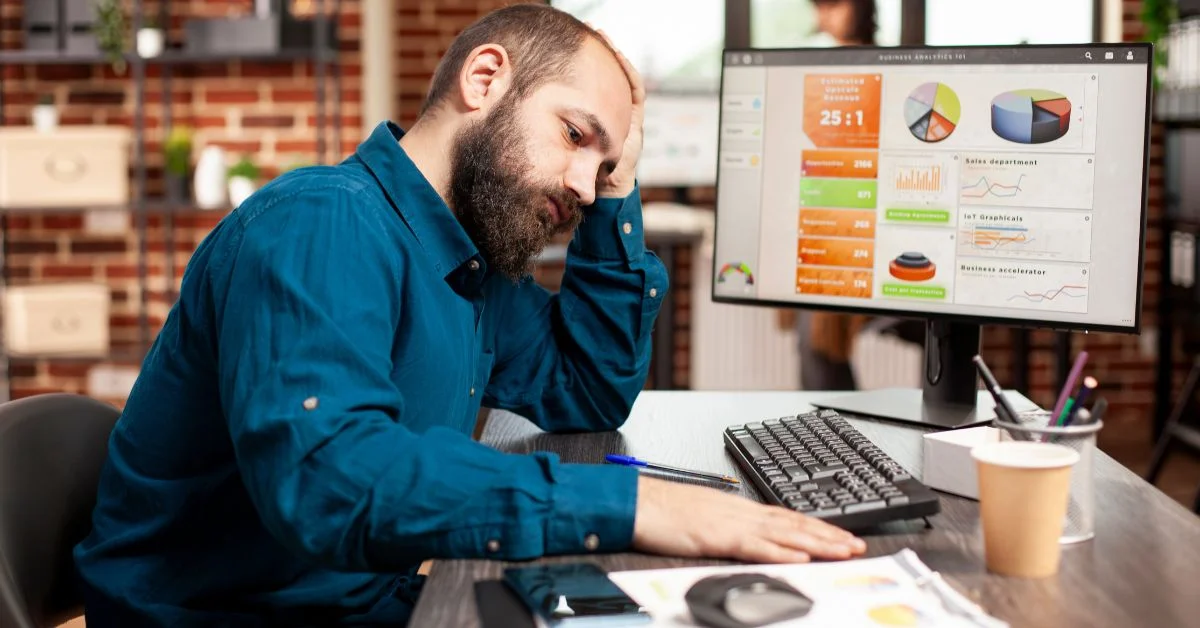
%402x%20(2).svg)
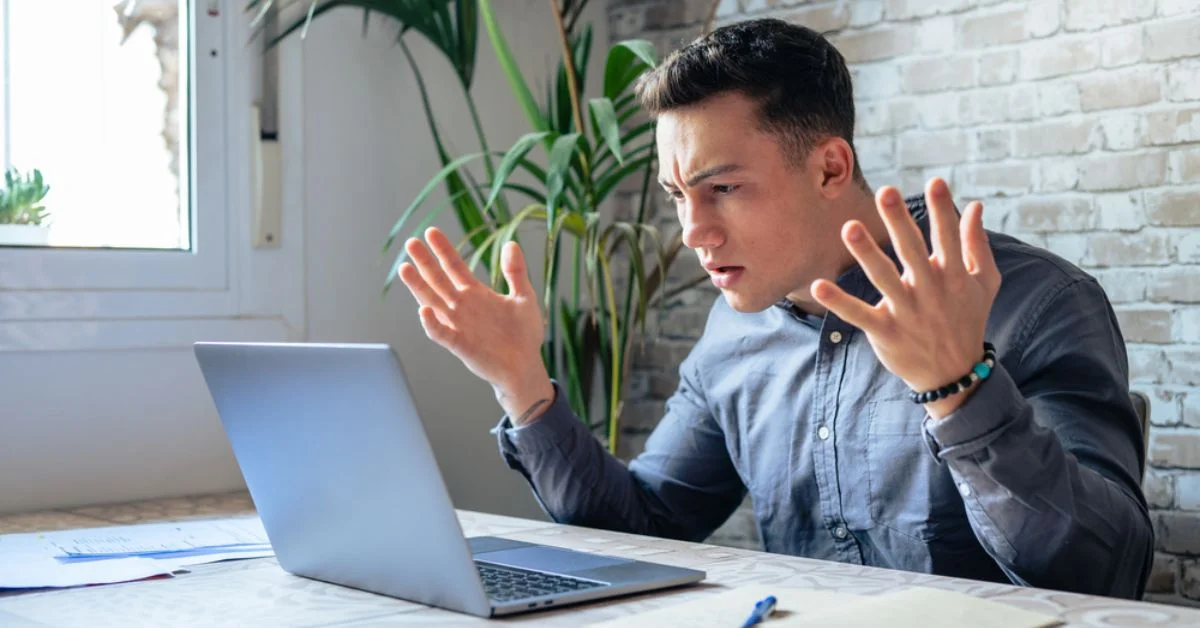
%402x%20LIGHT.svg)
