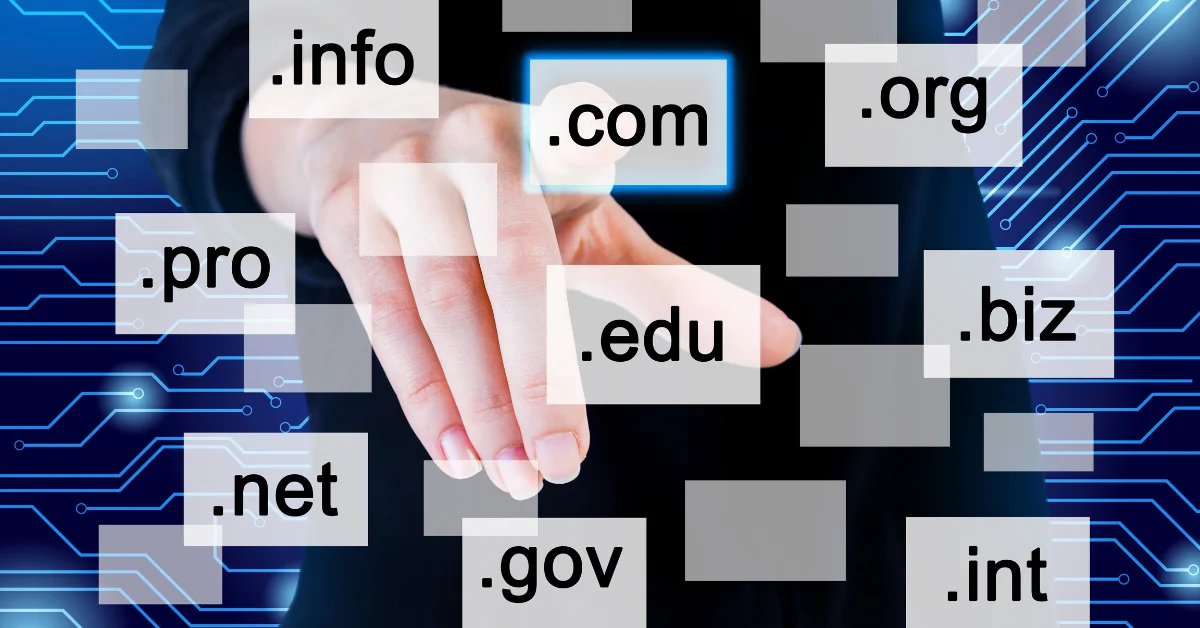Set up weight-based shipping in WooCommerce with our step-by-step guide. Configure accurate rates, improve checkout, and simplify shipping using plugins.
Setting up weight based shipping WooCommerce is one of the most effective ways to ensure customers pay a fair price for delivery. Instead of using flat rates, this method calculates the cost based on the total weight of the products in the cart, making it more accurate and transparent.
With WooCommerce shipping by weight, store owners can cover shipping expenses properly while keeping customers happy by avoiding overcharging. For example, a lightweight item will naturally cost less to ship than a bulk order, and weight-based rules make sure your pricing reflects that.
Before diving into the setup, it’s important to understand how does WooCommerce shipping work. In simple terms, WooCommerce allows you to create shipping zones, assign shipping classes, and apply different shipping methods or rules to each. This flexibility makes it easy to configure accurate WooCommerce shipping rates that fit both your business needs and customer expectations.
Why Use Weight Based Shipping in WooCommerce?
Choosing WooCommerce weight based shipping gives store owners more control and flexibility when setting delivery costs. Instead of charging a single rate for every order, you can create pricing rules that reflect the actual shipping effort and expense. This ensures your store remains profitable while offering customers fair and predictable shipping fees.
One of the biggest advantages is improved accuracy with the WooCommerce calculate shipping tool. Since costs are linked directly to product weight, the shipping calculator can provide precise estimates at checkout. Customers see a rate that makes sense, which reduces cart abandonment and builds trust.
Compared to other methods, weight-based rules often strike the best balance:
- Flat-rate shipping is simple but may overcharge customers who buy small, lightweight products.
- Per product shipping WooCommerce can work well for specific cases but quickly becomes complex for larger stores with many items.
- WooCommerce shipping by weight offers a more scalable approach, keeping costs aligned with actual delivery needs.
By adopting this method, store owners can create a shipping strategy that is fair, transparent, and adaptable as the business grows.
Prepare Your Store for WooCommerce Shipping Setup
Before setting up weight based shipping WooCommerce, it’s important to configure the basic shipping settings in your store. This ensures that your rules work correctly and customers always see the right delivery options at checkout.
1. Configure WooCommerce Shipping Zones
Shipping zones define the geographic areas where you deliver. For example, you might create one zone for local deliveries, another for nationwide orders, and a third for international shipping. Within each zone, you can set up different methods and costs, making your WooCommerce shipping setup highly flexible.
2. Assign WooCommerce Shipping Classes
WooCommerce shipping classes help you group products with similar shipping requirements. For instance, you might assign “Lightweight” to small items like accessories and “Heavy” to larger items like furniture. This lets you apply different rates within your WooCommerce shipping rates structure without having to customize every single product.
3. Shipping Classes vs. Per Product Shipping
There’s often confusion between shipping classes WooCommerce and per product shipping WooCommerce. Shipping classes are best when multiple products share similar rules, making them easy to manage at scale. On the other hand, per product shipping works when specific items need unique shipping costs, such as fragile goods or items requiring special handling.
By carefully setting up zones and classes, you’ll create a solid foundation for accurate WooCommerce weight based shipping, ensuring your customers see the right costs every time.
Sett Up Weight Based Shipping in WooCommerce
Once your store is prepared, you can begin setting up weight based shipping WooCommerce. Follow these steps to configure it properly:
1. Install a WooCommerce Shipping Plugin for Weight-Based Shipping
WooCommerce does not include weight-based rules by default, so you’ll need a WooCommerce shipping plugin that supports this feature. Popular options allow you to create flexible shipping rules based on weight, destination, and order value.
2. Configure WooCommerce Shipping Integration Under Store Settings
After activating the plugin, go to your WooCommerce shipping setup page. From here, integrate the plugin with your existing WooCommerce shipping zones. This ensures the rules apply only to the regions you define.
3. Set WooCommerce Shipping Rates Based on Weight Ranges
Next, create your WooCommerce shipping rates. For example:
- 0–1 kg = $5 shipping
- 1–5 kg = $10 shipping
- 5–10 kg = $20 shipping
This approach ensures your WooCommerce shipping cost reflects the actual weight of the order.
4. Use the WooCommerce Shipping Calculator to Test the Rules
Enable the WooCommerce shipping calculator so customers can preview costs in their cart or checkout. Testing different weight scenarios helps confirm that the setup works as expected.
5. Adjust WooCommerce Shipping Cost for Customer-Friendly Pricing
Finally, review your shipping structure. If rates feel too high, you can balance costs by absorbing a portion into product pricing. Keeping delivery fees reasonable encourages customers to complete purchases and reduces cart abandonment.
By following these steps, your WooCommerce weight based shipping system will be accurate, transparent, and customer-friendly.
Advanced Options for WooCommerce Shipping
Once you have basic weight based shipping WooCommerce set up, you can expand your store’s shipping capabilities with advanced options. These help you manage larger orders, offer carrier-specific methods, and give customers more flexibility at checkout.
1. Add WooCommerce Freight Shipping for Bulk Orders
For oversized or bulk deliveries, WooCommerce freight shipping is the best option. Freight shipping allows you to handle large shipments that exceed standard courier limits, ensuring heavy or palletized items are priced correctly and delivered efficiently.
2. Integrate WooCommerce USPS Shipping for U.S.-Based Stores
If you sell to U.S. customers, adding WooCommerce USPS shipping provides real-time rates directly from the postal service. This integration keeps your WooCommerce shipping cost accurate and helps customers choose between affordable and faster delivery options.
3. Use a WooCommerce UPS Shipping Plugin with Print Label
For stores needing streamlined operations, a WooCommerce UPS shipping plugin with print label is a great solution. It automatically calculates shipping, generates tracking numbers, and allows you to print labels directly from your dashboard. This saves time and reduces errors in your WooCommerce shipping setup.
4. Combine Weight-Based with Per Product Shipping WooCommerce
Sometimes, weight-based rules aren’t enough on their own. By combining WooCommerce weight based shipping with per product shipping WooCommerce, you can create tailored rules. For example, fragile items may require a special fee, while other products follow weight-based pricing. This combination gives you greater flexibility and ensures customers always see fair rates.
Adding these advanced options makes your WooCommerce shipping integration more powerful and scalable, keeping your business competitive while delivering a smooth shopping experience.
Best Practices for Managing WooCommerce Shipping
1. Regularly test your WooCommerce shipping setup
Run test orders frequently to ensure shipping rates, zones, and methods display correctly. This helps you identify and fix issues before they affect customers.
2. Keep your shipping plugins updated
Always update WooCommerce shipping plugins and integrations to maintain compatibility and security. Outdated plugins can cause errors or conflicts at checkout.
3. Offer multiple shipping options
Provide flexible choices such as WooCommerce freight shipping, local pickup, and express delivery. This gives customers control over speed and cost, improving their overall shopping experience.
4. Monitor and adjust shipping costs
Carriers often update their rates. Review your WooCommerce shipping costs regularly and adjust pricing to avoid undercharging or overcharging customers.
Troubleshooting Common Issues
1. When WooCommerce shipping doesn’t display correctly
If shipping costs aren’t showing up at checkout, it could be due to missing configurations. Check whether shipping is enabled in WooCommerce → Settings → Shipping, and confirm that a valid shipping zone is assigned to the customer’s location.
2. Fixing problems with shipping zones or incorrect rates
Incorrect shipping charges usually occur when zones overlap or rules are not set properly. Review each shipping zone and ensure the regions don’t conflict. Double-check that the correct shipping methods and rates are applied to the right zone.
3. Ensuring compatibility between shipping classes and plugins
Sometimes, third-party plugins or themes can interfere with shipping classes. If rates are not applying as expected, disable plugins one by one to identify conflicts. Also, confirm that each product has the correct shipping class assigned.
Conclusion
Getting weight-based shipping in WooCommerce configured properly is essential to avoid errors and ensure customers see accurate rates. A small misstep can lead to lost sales or unexpected costs, so setting it up correctly from the start matters.
Be sure to test your WooCommerce shipping calculator regularly. Add products of different weights, try multiple locations, and confirm the results are accurate. This helps you catch issues before they affect your customers.
For long-term success, explore reliable WooCommerce shipping plugins that make complex setups easier and reduce the risk of errors.
At Whatarmy, we provide ongoing support for WooCommerce by helping store owners configure, maintain, and troubleshoot their shipping settings. With the right guidance, you can keep your store running smoothly and deliver a hassle-free checkout experience to your customers.
Frequently Asked Questions
1. How to set weight-based shipping in WooCommerce?
To set up weight-based shipping, go to WooCommerce → Settings → Shipping → Shipping Zones. Create or edit a shipping zone and add a shipping method. By default, WooCommerce does not include detailed weight-based rules, so you may need a plugin such as Weight Based Shipping for WooCommerce or Table Rate Shipping. These plugins allow you to create flexible rules, such as charging by weight ranges, cart totals, or product categories.
2. How to calculate shipping based on weight?
Shipping based on weight works by creating rules for different weight brackets. For example:
- 0–2 kg = $8
- 2–5 kg = $12
- 5–10 kg = $20
Once these rules are set, WooCommerce automatically calculates the total cart weight and applies the correct cost at checkout. This ensures customers only pay the fair rate for the weight of their order.
3. How to add shipping methods in WooCommerce?
Navigate to WooCommerce → Settings → Shipping → Shipping Zones. Select a zone, click Add Shipping Method, and choose from available options like Flat Rate, Free Shipping, or Local Pickup. If you need advanced features such as weight-based or carrier-calculated shipping, you’ll need to install and activate a shipping plugin. After adding the method, configure it with the right prices and conditions.
4. What is weight-based shipping?
Weight-based shipping is a method where delivery charges are calculated according to the total weight of a package. Instead of charging a flat fee, this approach ensures heavier items cost more to ship, which helps cover actual delivery expenses. It’s especially useful for stores selling products with varying sizes and weights, such as furniture, appliances, or bulk items.
5. Is it cheaper to ship by size or weight?
This depends on the carrier and the package type. Many shipping providers use a system called dimensional weight pricing, where both the size and actual weight are considered. A large but lightweight package (like a pillow) might cost more based on size, while a small but heavy package (like gym weights) will be charged by weight. The cheapest option depends on whether your products are bulky or dense.
6. How do you weigh a package for shipping?
The most accurate way is to use a digital shipping scale. Place the fully packed and sealed package on the scale, then record the weight. Always round up to the nearest unit (kg or lb) since carriers typically require exact or rounded weights for pricing. If you don’t have a scale, you can weigh smaller items on a kitchen scale, but for larger shipments, investing in a shipping scale is recommended.


%402x%20(2).svg)

%402x%20LIGHT.svg)