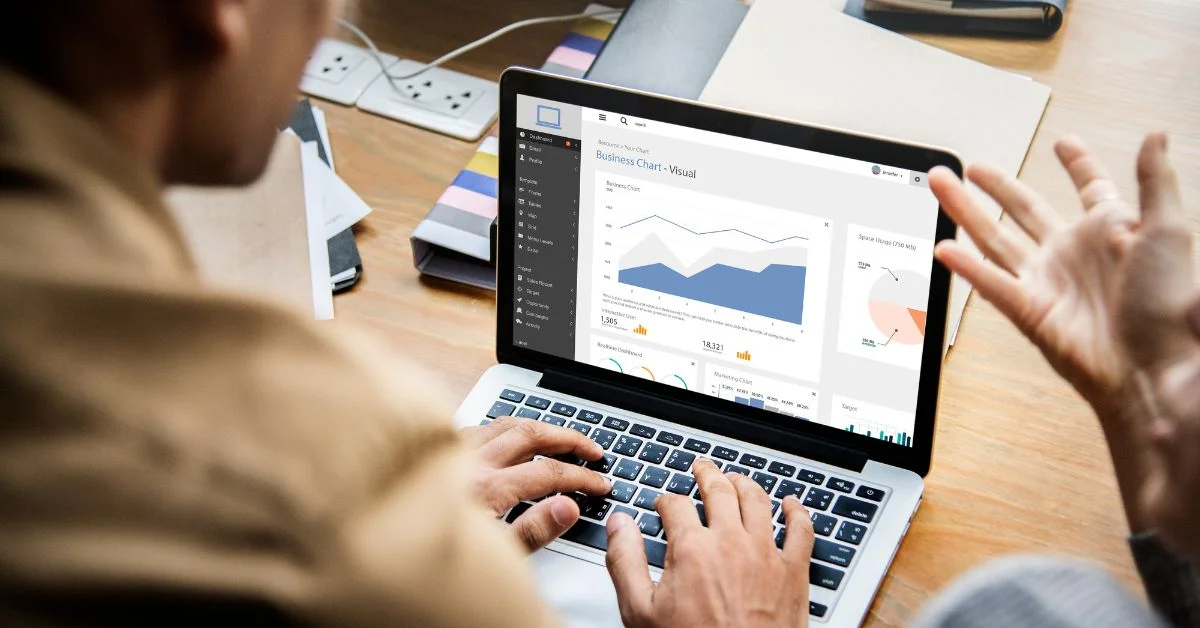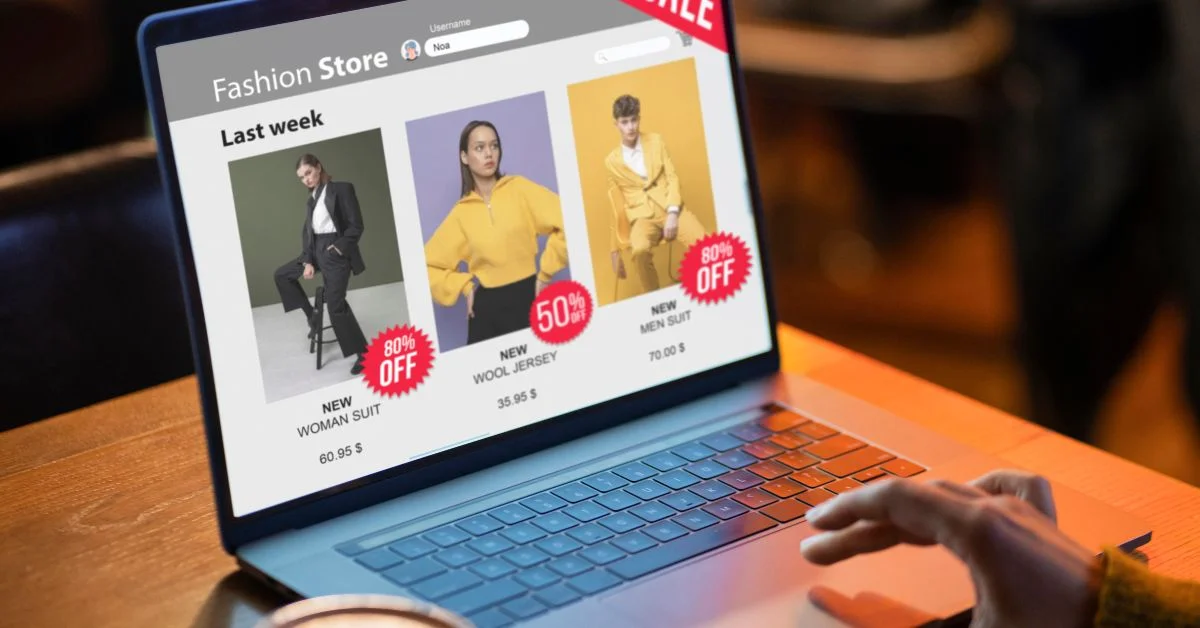Learn how to build a GA4 hourly website traffic report to track visitor activity, identify peak times, and optimize performance. Click here to explore more!
Google Analytics 4 (GA4) is the latest version of Google’s analytics platform, designed to give businesses deeper insights into how people interact with their websites and apps. Unlike its predecessor, GA4 focuses on event-based tracking, offering a more flexible and accurate way to understand user behavior.
Traffic reporting is one of the most important features in GA4, as it shows when and how users visit your site. By learning how to write a website traffic analysis report, you can turn raw numbers into meaningful insights that guide smarter marketing decisions. While daily or weekly reports are useful for spotting overall trends, they often miss the finer details. This is where website traffic reports become valuable.
By tracking traffic on an hourly basis, you can:
- Identify peak hours when your website gets the most visitors.
- Monitor how specific campaigns perform throughout the day.
- Understand user behavior patterns, such as lunchtime browsing or late-night shopping.
These insights help you make smarter decisions about when to launch campaigns, post content, or allocate ad budgets for maximum impact.
Why Website Hourly Traffic Reporting Matters
Hourly traffic reporting in GA4 goes beyond just knowing how many people visit your website—it shows you when they arrive. This level of detail provides several practical benefits:
1. Identifying peak traffic hours
Hourly reports highlight the exact times your website gets the most activity. Knowing your busiest hours helps you plan content publishing, schedule posts, or time product launches when your audience is most active. You can also set up GA4 alerts to get notified automatically whenever unusual traffic patterns occur.
2. Optimizing ad spend and marketing campaigns
Instead of running ads 24/7, you can use hourly insights to push ads only during high-traffic periods. This ensures better budget efficiency and higher chances of reaching your audience when they’re most engaged.
3. Tracking real-time performance of promotions or launches
If you’re running a flash sale, event registration, or campaign, hourly traffic data in GA4 lets you track the top activities that occurred on your site GA4 almost in real time. This makes it easier to measure success and adapt quickly. You can see immediate spikes and adjust strategies on the spot.
4. Comparing weekday vs. weekend traffic trends
Hourly reports also make it easier to see how user behavior shifts between weekdays and weekends. This helps businesses like e-commerce stores, restaurants, or service providers plan staffing, promotions, and resource allocation more effectively.
How to Access Reports in GA4
Before creating an hourly traffic report, you need to know where to find the relevant data in Google Analytics 4 (GA4). But first, make sure Google Analytics is properly installed on your site. Here’s a step-by-step guide to adding it to WordPress. Once that’s set up, follow these steps to access your traffic insights:
1. Log in to GA4
Start by signing in to your Google Analytics 4 account and selecting the property for your website or app.
2. Navigate to the Reports Section
From the left-hand menu, click on Reports. This section contains predefined reports that give an overview of user activity, acquisition, and engagement.
3. Select Traffic or User Acquisition
Under Acquisition, choose either Traffic acquisition or User acquisition, depending on whether you want to analyze sessions or new users. These reports show where your visitors are coming from and how they interact with your site.
4. Set Hour as a Dimension
To view data by the hour, you’ll need to adjust the report. Look for the option to Add dimension or Customize report, and select Hour. This breaks down traffic by each hour of the day, allowing for granular analysis.
5. Apply Filters (Optional)
You can filter the report to focus on specific campaigns, traffic sources, or devices. This helps you identify hourly trends for targeted segments rather than your entire site traffic.
With these steps, you’ll have a clear view of how visitors interact with your website throughout the day. When you open the reports, you’re essentially performing a traffic analysis Google Analytics, where you can study user acquisition, sessions, and engagement metrics in detail.
Steps to Create a Custom Exploration for Hourly Traffic
To analyze your website’s activity more precisely, we can set up a custom exploration in GA4 by following these steps:
- Open Explore: Log in to Google Analytics 4 and navigate to the Explore section from the left-hand menu.
- Select Blank Exploration: Click Blank to start a new exploration with a clean setup.
- Add the Hour Dimension: In the Variables panel, click Dimensions → +. Search for Hour, add it, and drag it to the Rows section.
- Add Metrics: Click Metrics → +, add Sessions, Users, or other relevant metrics, and drag them to the Values section.
- Apply Filters: Add filters to refine the data, such as Source / Medium, Campaign, Device Category, or Location, by dragging them into the Filters section and selecting the desired values.
- Choose Visualization: Select a suitable visualization type, such as a line chart, table, or heatmap, to display hourly traffic data.
- Save and Share: Click Save to store the exploration. You can export the data or share the exploration with others as needed.
Build a GA4 Hourly Traffic Report in Looker Studio
Looker Studio makes it simple to visualize and interpret your GA4 data. By building an hourly traffic report, we can track user behavior throughout the day and uncover meaningful trends for smarter decision-making.
1. Connect GA4 to Looker Studio
Start by linking your Google Analytics 4 property to Looker Studio to access your website’s data.
2. Set Hour as the Breakdown Dimension
In your report, select Hour as the primary breakdown dimension to analyze traffic patterns for each hour of the day.
3. Add Charts and Graphs
Use visualizations such as line charts, tables, or heatmaps to present hourly traffic clearly and make trends easy to interpret.
4. Create Comparisons
Include comparisons like hour vs. day or weekdays vs. weekends to identify patterns and peak traffic times.
5. Customize Filters (Optional)
Apply filters to focus on specific segments, such as traffic source, device type, or campaign, for more detailed analysis.
Tips to Get Better Insights from Hourly Reports
1. Monitor Traffic Spikes and Drops: Track unusual increases or decreases in hourly traffic to identify patterns or potential issues.
2. Compare Pre- and Post-Campaign Hours: Analyze traffic before and after campaign launches to measure performance and effectiveness.
3. Optimize Scheduling: Use hourly insights to plan the timing of content, emails, or advertisements for maximum engagement.
4. Segment by Device and Location: Break down traffic by device type or geographic location to uncover deeper trends and audience behavior.
5. Regularly Review and Adjust: Continuously analyze hourly data to refine marketing strategies and improve overall website performance.
6. Identify High-Value Hours: Pinpoint hours that consistently deliver conversions, leads, or sales so you can focus resources where they matter most.
Common Mistakes to Avoid
- Incorrect Date Ranges
Ensure the selected date ranges are accurate, as using the wrong range can lead to misleading conclusions. - Confusing Hour of Day vs. Hour of Session Start
Be careful to distinguish between the actual hour a user visits and the hour a session begins to avoid inaccurate analysis. - Ignoring Context
Avoid relying solely on hourly data; always consider daily or weekly trends to get a complete view of traffic patterns. - Overlooking Segmentation
Failing to segment by source, device, or location can mask important insights and lead to incomplete interpretations.
Conclusion
GA4 hourly traffic reports provide detailed insights into user behavior throughout the day, helping identify peak traffic times and trends. A structured website traffic analysis report not only highlights performance but also helps you refine campaigns, allocate resources, and achieve better results. By analyzing these patterns, you can optimize content publishing, email campaigns, and ad scheduling for maximum impact.
With support from Whatarmy, you can set up custom hourly reports in GA4 or Looker Studio and get expert guidance to uncover your website’s traffic patterns, refine your marketing strategies, and make data-driven decisions. Start leveraging hourly insights today to enhance your website’s performance and drive results.
We help businesses harness the power of GA4 hourly reports to make smarter marketing decisions. We guide you every step of the way, ensuring your insights turn into actionable strategies that drive real results.
Frequently Asked Questions
1. What is Google Analytics 4 traffic by hour?
Google Analytics 4 (GA4) traffic by hour shows how many users visit your website during each hour of the day. With this data, we can easily spot peak traffic times, understand engagement patterns, and plan when to publish content or run campaigns for the best results.
2. How to get a website traffic report?
We can get a website traffic report by using analytics tools like Google Analytics. In GA4, simply go to the Reports section, choose Engagement → Traffic acquisition, and filter by date range or time intervals (daily, weekly, or hourly). This helps us track visitors, traffic sources, and user behavior in one place.
3. Which tool is commonly used for website traffic analysis?
The most widely used tool for website traffic analysis is Google Analytics, particularly GA4. We also rely on other tools like SEMrush, Ahrefs, SimilarWeb, and Matomo when deeper SEO insights, competitor tracking, or privacy-focused analysis are needed.

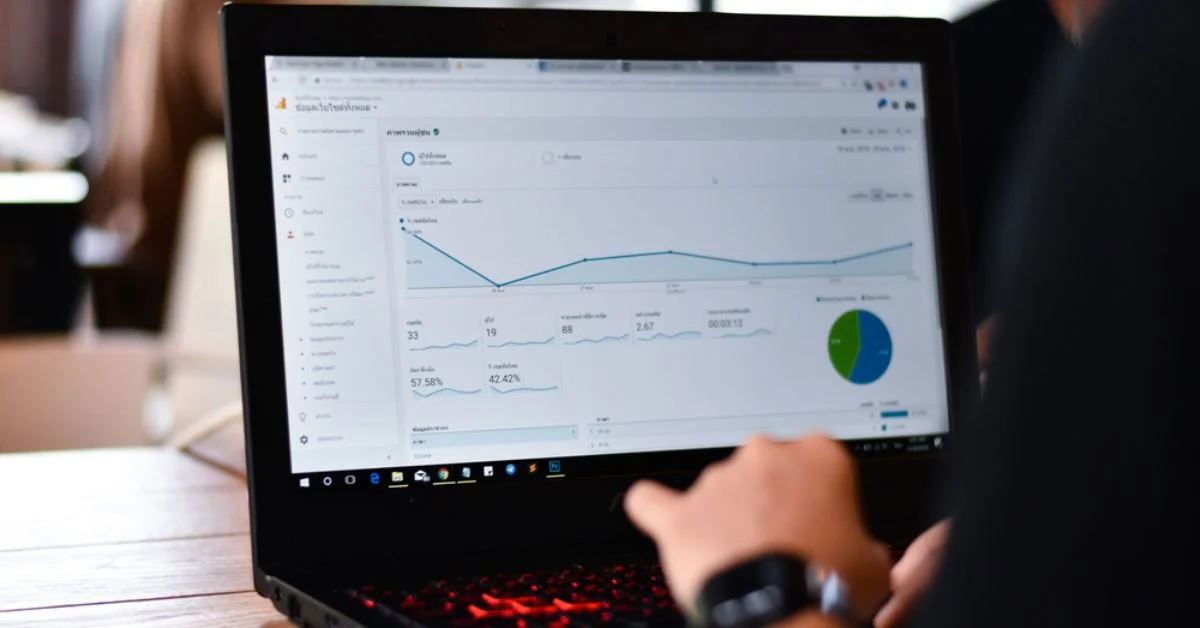
%402x%20(2).svg)
%402x%20LIGHT.svg)