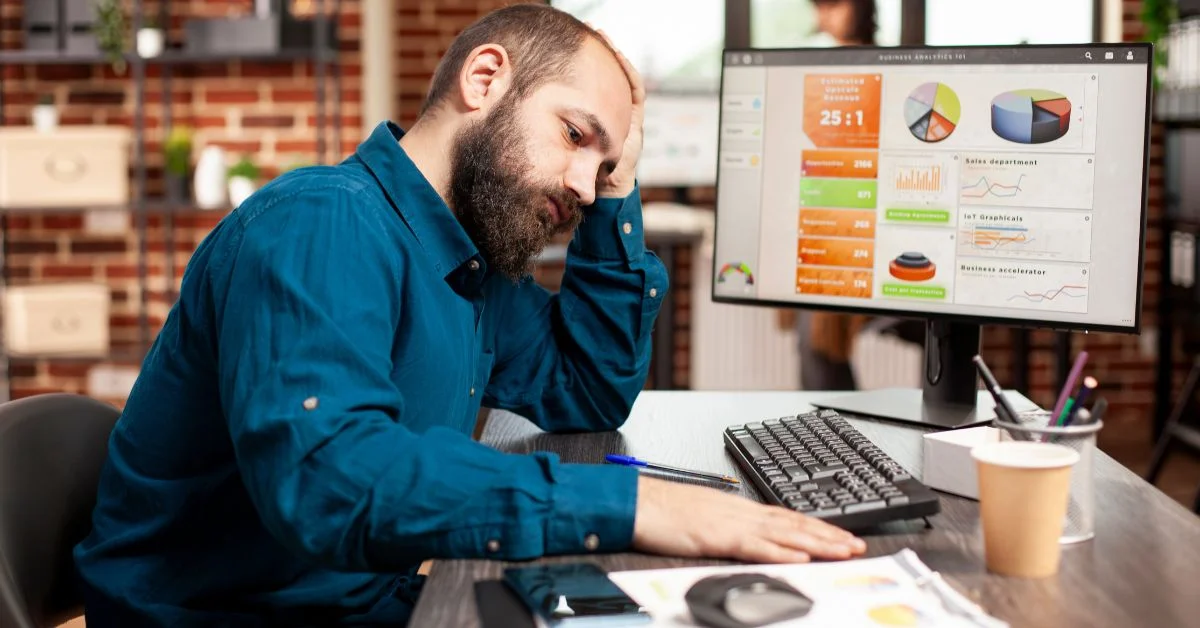Learn how to add made-to-order products on Shopify with easy steps. Here you can find solutions to manage custom orders and pricing for smooth operations.
Made-to-order products are items that are created only after a customer places an order, rather than being kept in stock. This approach allows businesses to offer unique, personalized, or customizable products while minimizing excess inventory.
Offering made-to-order items comes with several benefits. It allows customers to receive products tailored to their preferences, reduces storage and inventory costs, and lowers the risk of unsold stock. This model also helps businesses stand out by providing exclusive or custom products that appeal to niche markets.
Shopify is an excellent platform for selling made-to-order products because it provides flexible product options, easy inventory management, and integrations with apps that enable customization. Whether you’re selling custom apparel, handmade jewelry, or personalized gifts, Shopify makes it simple to manage orders, accept payments, and deliver a seamless customer experience.
What You Need Before Adding Made-to-Order Products
Before you start adding made-to-order products on Shopify, it’s important to have a few key elements in place to ensure a smooth process and a great customer experience.
1. Shopify Store Setup
Make sure your Shopify store is fully set up and ready to sell. This includes having your store domain, payment methods, and shipping settings configured. A properly set-up store ensures that made-to-order products can be seamlessly added and managed. Ongoing Shopify maintenance helps prevent technical issues that could affect checkout or product visibility.
2. Product Images and Descriptions
High-quality product images are essential, even for made-to-order items. Include clear images that showcase options, variations, or customization possibilities. Craft detailed product descriptions explaining the customization options, production timelines, and any special instructions for customers.
3. Pricing Strategy for Custom Products
Since made-to-order items are often personalized or unique, you’ll need a pricing strategy that accounts for materials, labor, and any customization fees. Consider offering base prices plus add-ons for additional options, so customers clearly understand the cost of their custom order.
4. Inventory and Production Planning
Even though made-to-order products don’t require large stock levels, planning your production workflow is crucial. Know your lead times, material availability, and capacity to fulfill orders efficiently. This ensures customers receive their orders on time and reduces stress on your production process.
How to Set Up Made-to-Order Products on Shopify
1: Create a New Product in Shopify
Adding a made-to-order product begins with creating a dedicated product listing in Shopify. This step ensures your customers clearly understand the customization options and production timelines associated with your product.
Step 1: Navigate to Products → Add Product
- Log in to your Shopify admin panel and go to Products.
- Click Add product to create a new product listing.
Step 2: Enter Product Title, Description, and Images
- Provide a concise, descriptive product title that reflects the nature of the item and, if relevant, the customization aspect.
- Write a professional product description that includes:
- What the product is and its key features
- Available customization options
- Estimated production or delivery time
- Upload high-quality images to showcase the product from multiple angles, including mockups if it will be customized.
Step 3: Tips for Crafting Clear Descriptions for Custom Orders
- Clearly indicate that the item is made-to-order to manage customer expectations.
- Use bullet points or short paragraphs to make the customization options and production timeline easy to understand.
- Highlight any policies or important notes, such as non-returnable items or customization limitations.
This professional setup ensures customers understand what they are ordering, reduces confusion, and builds trust in your store.
2: Set Product as Made to Order
Once your product listing is created, it’s important to clearly communicate to customers that the item is made-to-order. Properly labeling your product helps manage expectations, reduces confusion, and ensures a smooth purchasing experience.
Step 1: Indicate Made-to-Order Status
- Include the phrase “Made to Order” prominently in the product title or description.
- Example: “Custom Leather Wallet – Made to Order”
- Example: “Custom Leather Wallet – Made to Order”
- Mention the production timeline in the description so customers know when to expect delivery.
Step 2: Add Custom Fields or Notes
- Use Shopify’s line item properties or product options to allow customers to provide necessary details for customization, such as text, color, size, or other preferences.
- Clearly label these fields and provide instructions to avoid errors.
- Example: “Please enter the initials you would like engraved on your product.”
By explicitly marking your product as made-to-order and providing custom input fields, you set clear expectations for both your customers and your fulfillment process.
3: Set Up Product Variants (If Applicable)
For made-to-order products that come in multiple options such as color, size, or material, setting up product variants in Shopify is essential. Variants help organize your products, streamline the ordering process, and prevent confusion for your customers.
Step 1: Identify Product Options
- Determine which attributes of your product need to be customizable, such as:
- Color
- Size
- Material or finish
- Other personalized options
Step 2: Use Shopify Variants to Manage Options
- In your product listing, navigate to the Variants section.
- Add each option and its corresponding values (e.g., Size: Small, Medium, Large).
- Shopify automatically creates combinations of variants, allowing customers to select exactly what they want.
Step 3: Tips to Avoid Customer Confusion
- Clearly label each variant and ensure descriptions match the product images.
- Use high-quality images for each variant to show exactly what the customer will receive.
- Limit the number of variants if possible, as too many options can overwhelm buyers.
By carefully setting up and labeling your product variants, you make it easier for customers to select their preferences and for your team to fulfill orders accurately.
4: Configure Inventory and Fulfillment Settings
Properly configuring inventory and fulfillment settings is critical for made-to-order products. Since these items are produced after an order is placed, accurate inventory management and clear production timelines ensure a smooth customer experience.
Step 1: Adjust Inventory Settings
- In your Shopify product listing, navigate to the Inventory section.
- For made-to-order products, you can choose “Don’t track inventory” to avoid stock errors, or set a placeholder stock quantity to manage expectations.
Step 2: Communicate Backorders and Production Timelines
- Clearly inform customers about expected production and delivery times in the product description.
- If your store allows backorders, indicate that the product will be produced after the order is placed, and provide an estimated completion date.
Step 3: Set Accurate Shipping Estimates
- Adjust shipping times to reflect the production period, not just delivery transit times.
- If you offer expedited options, indicate how this impacts both production and shipping.
By configuring inventory and fulfillment settings correctly, you prevent overselling, set realistic expectations, and provide transparency, which builds trust with your customers.
5: Add Customization Options
Customization is the core of made-to-order products, allowing customers to personalize items to their preferences. Shopify offers built-in options as well as apps to streamline this process.
Step 1: Use Line Item Properties or Shopify Apps
- Shopify allows you to use line item properties to collect customer input during checkout, such as text, numbers, or special instructions.
- For more advanced customization, apps like Product Options & Customizer, Bold Product Options, or Infinite Options can add fields for text, images, checkboxes, or dropdown menus.
Step 2: Allow Customers to Provide Preferences
- Examples of customer inputs include:
- Engravings or monograms
- Preferred colors or sizes
- Uploading images or designs
- Clearly label each option so customers understand exactly what they need to provide.
Step 3: Examples of Effective Customization Forms
- Text boxes with character limits for personalized messages
- Dropdown menus for material or color selections
- File upload fields for artwork or images
- Checkboxes for optional add-ons
Implementing clear and user-friendly customization options ensures that customers can provide accurate information, reduces errors, and enhances the overall shopping experience.
6: Set Up Pricing for Made-to-Order Products
Pricing made-to-order products requires careful planning to cover production costs, customization, and profit margins. Shopify provides flexible ways to manage both standard and variable pricing.
Step 1: Consider Base Price Plus Customization Fees
- Start with a base price that covers the cost of materials, labor, and standard production.
- Add additional charges for customization options, such as personalized text, special materials, or extra features.
- Clearly display these fees to customers so they understand the final cost before checkout.
Step 2: Manage Variable Pricing with Shopify Apps
- For more complex pricing structures, use Shopify apps like Bold Product Options or Infinite Options.
- These apps allow you to automatically adjust the product price based on selected options, such as size, color, or add-ons.
- Ensure that pricing updates dynamically on the product page to provide transparency and avoid confusion.
By strategically setting up your pricing, you can maintain profitability while offering customers a clear understanding of the costs associated with their custom orders.
7: Test the Product Page
Before publishing your made-to-order product, it’s essential to thoroughly test the product page to ensure a seamless customer experience.
Step 1: Preview the Product Page
- Use Shopify’s Preview function to see how your product appears on desktop and mobile devices.
- Verify that images, descriptions, customization options, and variant selections display correctly.
Step 2: Test the Checkout Process with a Custom Order
- Place a test order to simulate the customer experience.
- Ensure that custom options, text inputs, or uploaded files are correctly captured during checkout.
- Confirm that pricing adjusts accurately for any additional customization fees.
Step 3: Ensure Instructions and Timelines Are Clear
- Double-check that production timelines, shipping estimates, and any special instructions are prominently displayed.
- Ensure that customers understand expected delivery times and any limitations on customization.
Testing the product page helps prevent errors, enhances customer satisfaction, and ensures that your made-to-order process runs smoothly from order to fulfillment.
8: Publish and Promote
Once your made-to-order product is fully set up and tested, the final step is to publish it and promote it effectively to reach your target audience.
Step 1: Publish the Product
- In your Shopify admin, click Save and Publish the product.
- Ensure all settings—descriptions, variants, customization options, pricing, and shipping—are correct before making it live.
Step 2: Promote via Multiple Channels
- Share the product across your email campaigns, highlighting the customization options and unique features.
- Promote through social media platforms like Instagram, Facebook, or TikTok with engaging visuals of the product.
- Utilize Shopify sales channels such as online marketplaces or your store’s homepage to increase visibility.
Step 3: Highlight Special Features
- Emphasize what makes the product unique, such as personalization, exclusive materials, or handcrafted quality.
- Include clear messaging about production timelines, customization options, and why the made-to-order model benefits the customer.
Publishing and promoting your made-to-order products effectively ensures maximum reach, drives sales, and communicates the unique value of your custom offerings to potential buyers.
Tips for Managing Made-to-Order Shopify Stores
1. Communicate production times clearly
Always let customers know how long it takes to make and deliver each product. Add estimated timelines on product pages, during checkout, and in confirmation emails. Reconfirm production timelines in customer communication to ensure transparency. If delays occur, update customers quickly to maintain trust and satisfaction
2. Track custom orders efficiently
Use Shopify order tags or custom management apps to stay organized. Record details like personalization requests, material needs, and production progress. This helps you fulfill each order accurately and on time.
3. Automate order notifications
Set up automated emails or SMS alerts for order confirmations, production updates, and shipping notifications. It keeps customers informed and saves you time.
4. Update stock and availability regularly
Even made-to-order products depend on raw materials. Monitor material levels and update product availability to avoid overselling or delays.
5. Display customization options clearly
Provide simple input fields and sample images so customers can easily select their preferences. Clear instructions reduce confusion and production errors.
6. Maintain good supplier relationships
Stay in touch with your suppliers to ensure timely delivery of materials and quick resolution of issues.
7. Review turnaround times
Track production speed and find ways to improve efficiency for faster, more reliable service.
Conclusion
Adding made-to-order products to your Shopify store is a great way to stand out, attract loyal customers, and reduce inventory costs. These products let you offer unique, personalized options that increase customer satisfaction and boost your brand’s value.
We always suggest starting small—add a few made-to-order products first, test your process, and then scale gradually as demand grows. This approach helps you refine production times, manage orders smoothly, and build a reliable system that supports long-term success.
If you’re ready to take the next step, try adding your first made-to-order product today. And remember, WhatArmy is here to support you every step of the way. Whether you need help setting up your Shopify store, customizing product features, or fixing development issues, our team is ready to assist. Together, we can help your store run seamlessly and grow with confidence.

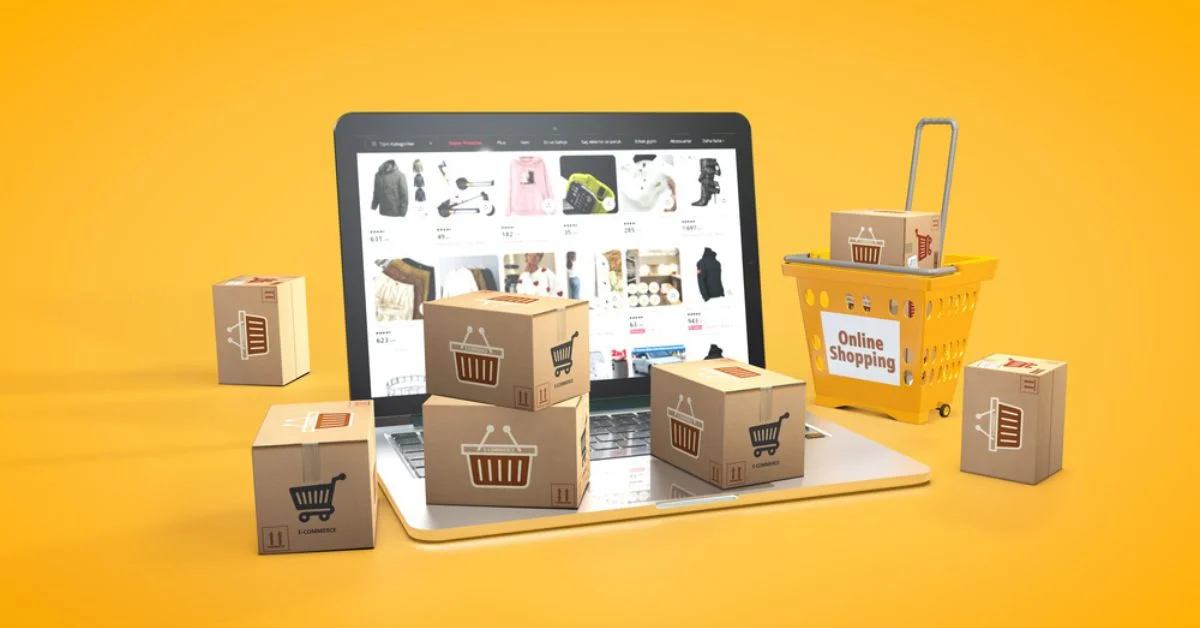
%402x%20(2).svg)
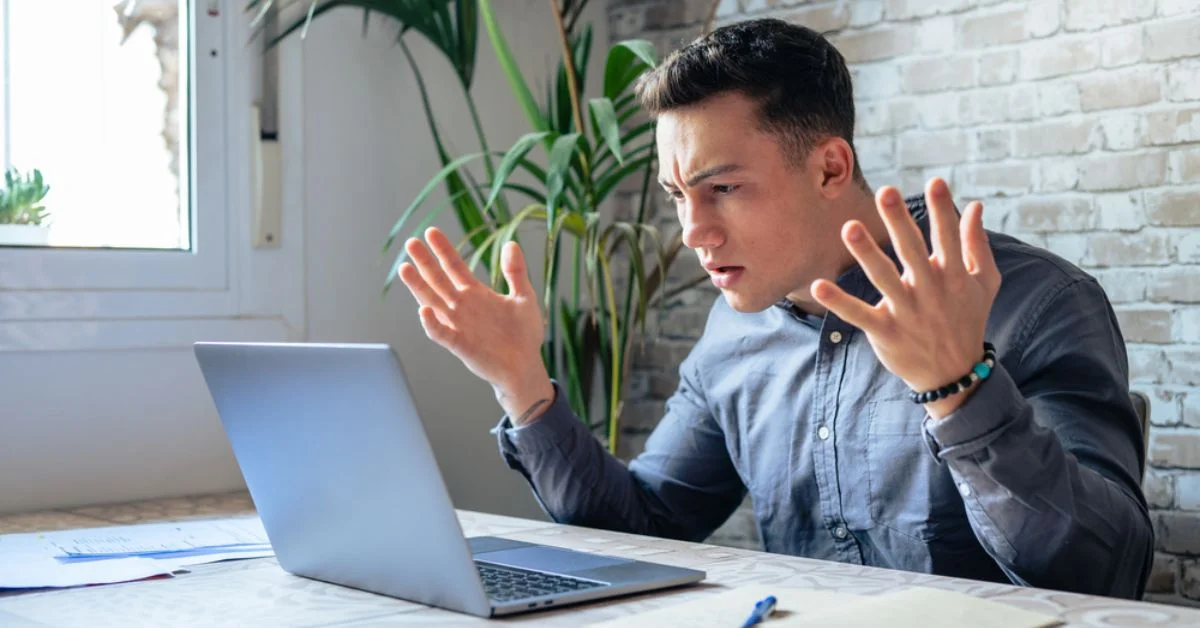
%402x%20LIGHT.svg)