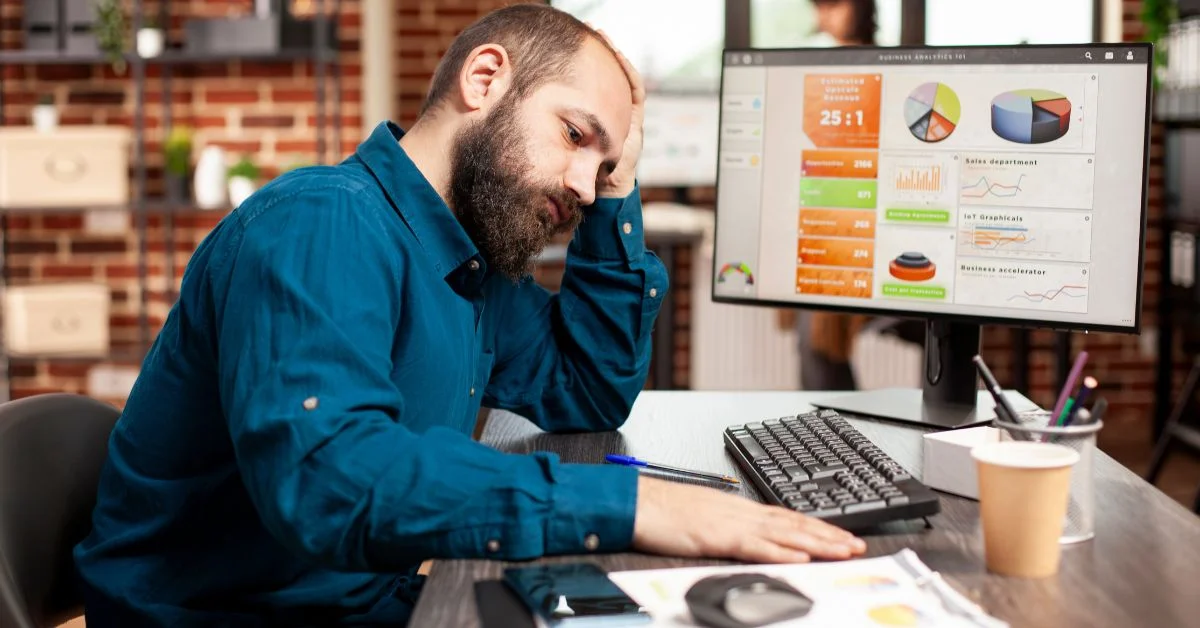Learn how to integrate HubSpot CTAs with your WordPress website to boost conversions. Follow this guide to add high-converting CTAs seamlessly!
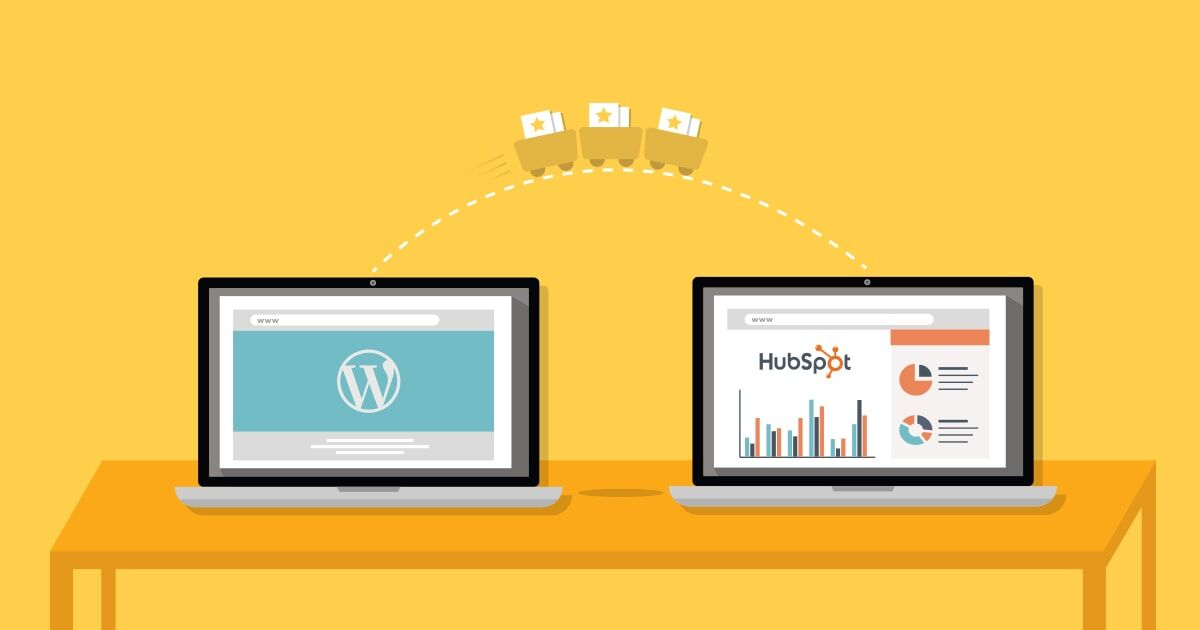
The first post in our HubSpot-Wordpress integration series highlighted three ways to create powerful web marketing by integrating your WordPress website with HubSpot.
The second post dove into integrating HubSpot analytics with your WordPress website. Now, we’re going to cover how to integrate your HubSpot CTAs with WordPress.
Why Integrate HubSpot CTAs with WordPress?
HubSpot CTA integration is the easiest way to track clicks on your calls to action through HubSpot analytics.
Tracking those clicks allows you to:
- View CTAs and their conversion data within HubSpot’s CTA dashboard
- Analyze which CTAs drove the most landing page conversions
- See total views and clicks per CTA, as well as each CTA’s performance on the individual pages it appears on
- Analyze which content on your WordPress site drives the most conversions
- Determine which CTAs perform the best
- Easily A/B test CTA variations
- See the CTAs your contacts clicked
- And more
You’re probably reading this because you already know about the marketer’s dream data listed above and want to integrate, but have run into the same issue that we did when initially trying embed HubSpot CTAs on WordPress.
Let’s dive a bit into that issue.
What’s the Catch with HubSpot Integration?
Some things really are too good to be true, and HubSpot CTA embed code is one of them.
It seems simple: you just grab HubSpot’s CTA embed code from the CTA dashboard and paste it where you want the CTA to appear, right?
Sure, you can do that – like we did – and, while the CTA will appear in that location as it should, there’s one major catch. The metrics don’t transfer to HubSpot when you do that because WordPress actually modifies the code.
Here’s a help article about it.
How Do You Integrate HubSpot CTAs with WordPress?
If embedding the code doesn’t work and using the Code Insert Managerdoesn’t work (as the article suggests), or if you want a solution that will add more marketing functionality to your site, you can create a new field within WordPress that won’t modify the HubSpot code.
That’s what we did with our WhatArmy blog, allowing us to embed HubSpot CTAs at the bottom of each post. (See below for our example – and click it if you want help with this integration.)
We created a custom field with the Advanced Custom Fields plugin. That field is included in our blog post template and allows us to embed a different HubSpot CTA in each post and share the CTA data through HubSpot integration.
Unless you’re adept at WordPress coding, you’ll need to get your development team or a third-party WordPress developer to set this up, but once it’s in place your website will have a lot more marketing functionality through new and custom fields.
If you’re interested, we’d love to help set this up on your site. Contact us now for help or more information.


%402x%20(2).svg)
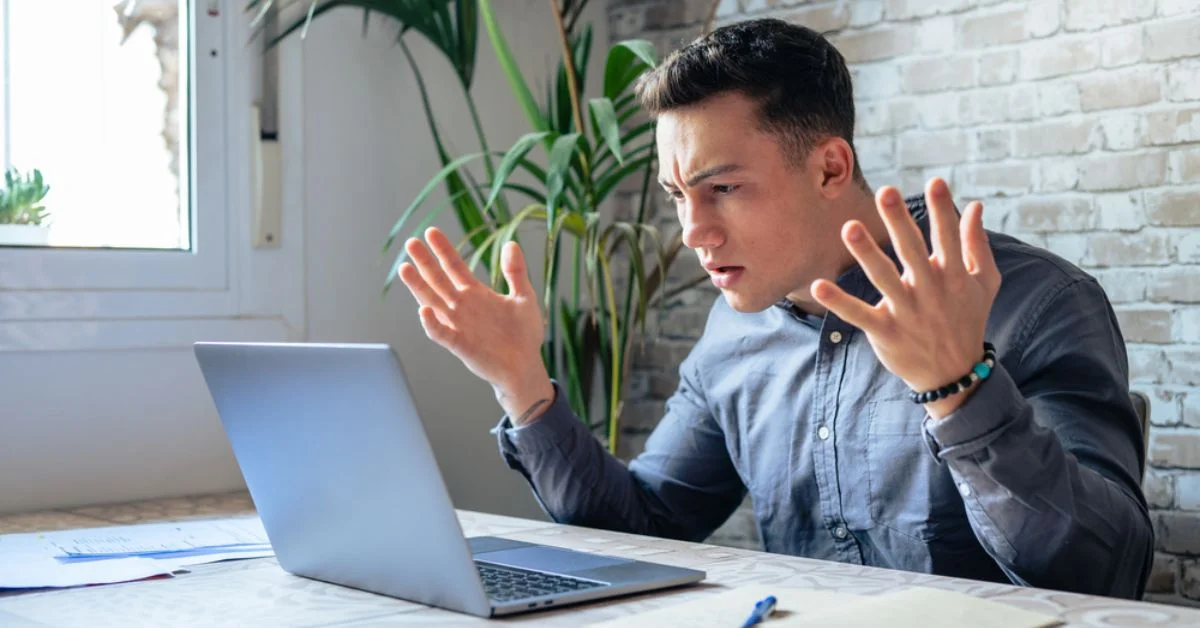
%402x%20LIGHT.svg)