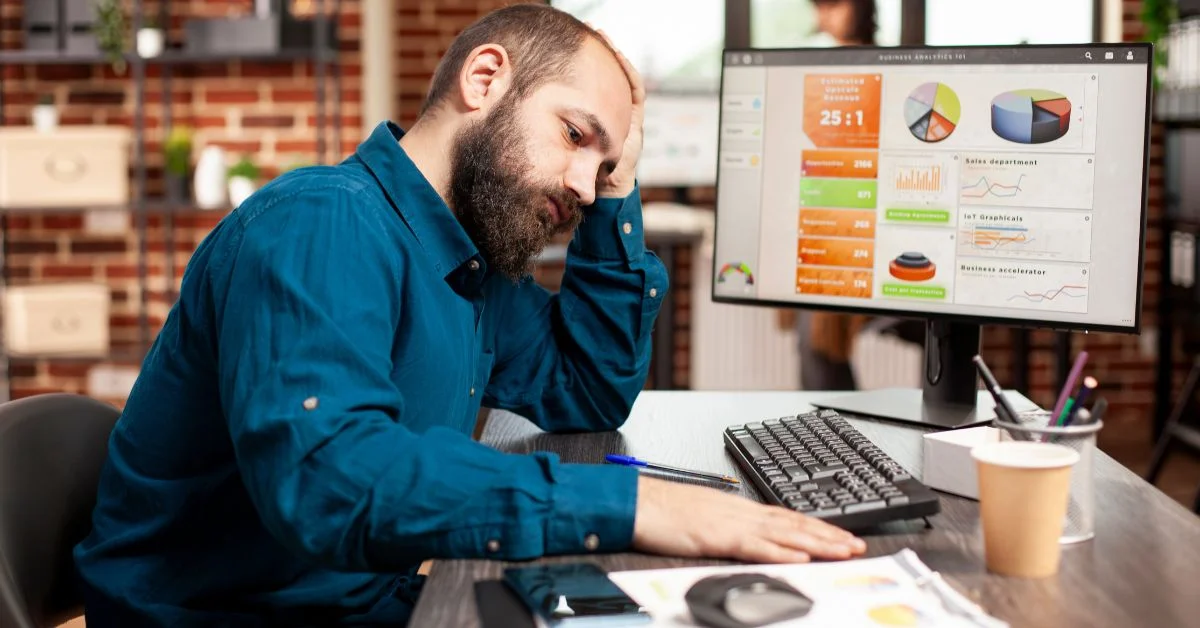Ensure your WordPress site's safety before updates or redesigns. Learn essential backup methods, tools, & best practices to prevent data loss.
WordPress powers over 43% of all websites globally, making it the most widely used content management system. Its flexibility and extensive plugin ecosystem allow for continuous enhancements through updates and redesigns. However, these modifications can sometimes lead to unexpected issues.
To safeguard your website against such risks, it's crucial to backup your WordPress site before making any substantial changes. A reliable backup ensures that you can restore your WordPress site to a previous date if something goes awry. Whether you're planning a minor update or a complete overhaul, understanding how to backup a WordPress site is an essential skill for maintaining your online presence.
Why You Must Backup Before Updating or Redesigning Your WordPress Site
1. Theme and Plugin Conflicts
When updating or redesigning your WordPress site, one of the most common issues encountered is conflicts between themes and plugins. These conflicts can lead to various problems, including broken layouts, functionality errors, or even complete site crashes. Such issues often arise when a plugin is not compatible with your current theme or vice versa.
Common Symptoms of Theme/Plugin Conflicts:
- White Screen of Death (WSOD): A blank white screen indicating a critical error.
- Error Messages: Messages like “There has been a critical error on this website.”
- Broken Layouts: Misaligned elements or missing content.
- Non-functional Features: Buttons, forms, or sliders not working as intended.
Real-World Example:
Imagine updating a plugin that manages your site's contact forms. Post-update, you notice that the form no longer appears on your contact page. This could be due to a conflict between the updated plugin and your theme's code. Without a recent backup, restoring the previous working state becomes challenging.
Preventive Measures:
- Backup Before Changes: Always backup your WordPress site before making updates or redesigns. This ensures you can restore your WordPress site to a previous date if issues arise.
- Use a Staging Site: Test updates and design changes on a staging site to identify potential conflicts without affecting your live site.
- Update Carefully: Update one plugin or theme at a time and check your site's functionality after each update.
- Check Compatibility: Before updating, verify that the new version is compatible with your current WordPress version and other plugins/themes.
2. Compatibility Issues with New WordPress Versions
Updating your WordPress core is essential for security, performance, and access to new features. However, these updates can sometimes introduce compatibility issues with your existing themes, plugins, or custom code. Such conflicts can lead to site malfunctions, broken layouts, or even complete site crashes.
Common Compatibility Challenges:
- Outdated Plugins and Themes: Plugins or themes that haven't been updated to align with the latest WordPress version may malfunction or cause errors.
- Deprecated Functions: New WordPress versions may deprecate certain functions, leading to warnings or errors if your site's code relies on them.
- PHP Version Mismatches: Upgrading WordPress might require a newer PHP version, and if your hosting environment isn't compatible, it can result in issues.
Real-World Scenario:
Consider a scenario where you update WordPress to its latest version, but your site's theme hasn't been updated in years. Post-update, you notice that certain design elements are misaligned, and some functionalities are broken. This is a classic case of compatibility issues arising from outdated themes not aligning with the new WordPress core.
Preventive Measures:
- Backup Before Updates: Always backup your WordPress site before initiating any updates. This ensures you can restore your WordPress site to a previous date if issues arise.
- Check Plugin and Theme Compatibility: Before updating, verify that your plugins and themes are compatible with the new WordPress version. Developers often provide this information in update notes or documentation.
- Use a Staging Environment: Test updates in a staging environment to identify potential issues without affecting your live site.
- Monitor for Errors Post-Update: After updating, monitor your site for any errors or malfunctions. If detected, you can restore WordPress from backup to revert to the stable version.
3. Broken Layouts or Design Errors Post-Redesign
Redesigning your WordPress site can breathe new life into your online presence, enhancing aesthetics and user experience. However, without proper precautions, it can also lead to unexpected layout issues and design errors that disrupt functionality and deter visitors.
Common Causes of Broken Layouts:
- Theme Incompatibility: Switching to a new theme or updating an existing one can result in conflicts, especially if the new theme doesn't support certain plugins or customizations.
- Plugin Conflicts: Redesigns often involve adding or updating plugins. Incompatibilities between plugins or between plugins and the theme can cause elements to display incorrectly or not at all.
- Custom Code Errors: Custom CSS or JavaScript added during a redesign can contain errors or conflicts that break the site's layout.
- Caching Issues: After a redesign, cached versions of your site may not reflect the new design, leading to display issues. Clearing browser and site caches is essential.
Real-World Scenario:
Imagine you've just completed a site redesign, introducing a modern layout and new features. However, upon launching, you notice that the homepage elements are misaligned, images are not loading correctly, and the navigation menu is unresponsive. These issues can stem from the causes mentioned above and can significantly impact user experience and SEO.
Preventive Measures:
- Backup Your Site: Before initiating a redesign, create a complete backup of your WordPress site. This ensures that you can restore your WordPress site to a previous date if issues arise.
- Use a Staging Environment: Test the redesign on a staging site to identify and fix layout issues before going live.
- Update Themes and Plugins: Ensure all themes and plugins are updated to their latest versions to minimize compatibility issues.
- Validate Custom Code: Review and test any custom CSS or JavaScript for errors that could affect the layout.
- Clear Caches: After implementing changes, clear both browser and site caches to ensure the new design loads correctly.
4. Data Corruption or Loss
Data corruption or loss is one of the most severe consequences that can occur during a WordPress update or redesign. Such incidents can render your website partially or entirely non-functional, leading to significant downtime and potential loss of revenue.
Common Causes of Data Corruption:
- Incomplete Updates: Interruptions during the update process can leave your site in an unstable state, causing database inconsistencies or corrupted files.
- Plugin or Theme Conflicts: Incompatible or poorly coded plugins and themes can interfere with the update process, leading to data anomalies or loss.
- Server Failures: Unexpected server crashes or hardware failures during an update can corrupt essential files or databases.
- Manual Errors: Mistakes made during manual updates or redesigns, such as incorrect file permissions or misconfigured settings, can lead to data loss.
Real-World Scenario:
Imagine initiating a WordPress core update, but due to a server timeout, the process halts midway. Upon refreshing your site, you encounter the dreaded "Error Establishing a Database Connection" message. This indicates that the update process corrupted your database, making your site inaccessible.
Preventive Measures:
- Regular Backups: Before making any changes, always backup your WordPress site. This ensures that you can restore your WordPress site to a previous date if something goes wrong.
- Use Reliable Plugins: Opt for well-reviewed and regularly updated plugins and themes to minimize compatibility issues.
- Staging Environment: Test updates and redesigns in a staging environment before applying them to your live site.
- Monitor Server Health: Ensure your hosting environment is stable and meets the necessary requirements for updates.
What Should You Back Up?
Before updating or redesigning your WordPress site, it's crucial to create a comprehensive backup. This ensures that you can restore your site to a previous state if anything goes wrong during the process. A complete WordPress backup should include the following components:
These are the foundational files that make up the WordPress content management system (CMS), including the wp-admin, wp-includes, and root directories. While these files can be re-downloaded from WordPress.org, backing them up ensures you have the exact version your site was using, which is helpful if you need to restore WordPress from backup. For those considering a more tailored approach to their website, exploring custom WordPress development can offer enhanced flexibility and performance.
1. wp-content Folder
The wp-content folder contains all your themes, plugins, and uploaded media files. This folder is unique to your website and holds customizations and content that cannot be recovered from the WordPress repository. Backing up this folder is essential to preserve your site's appearance and functionality.
2. WordPress Configuration Files
Files like wp-config.php and .htaccess contain critical settings for your WordPress site, including database connection details and permalink structures. Backing up these files ensures that you can quickly restore your site's configuration if needed.
3. WordPress Database
The database stores all your site's content, including posts, pages, comments, and user information. Regularly backing up your database is vital, especially before making significant changes, to prevent data loss.
Methods to Backup WordPress Site Before an Update or Redesign
Method 1 – Using a Backup Plugin (Recommended)
Utilizing a backup plugin is one of the most straightforward and efficient ways to back up your WordPress site. Plugins like UpdraftPlus, BackupBuddy, Jetpack Backup, and BlogVault offer user-friendly interfaces and robust features.
Steps to Backup with UpdraftPlus:
- Install and Activate UpdraftPlus:
- Navigate to your WordPress dashboard.
- Go to Plugins > Add New.
- Search for "UpdraftPlus" and click Install Now, then Activate.
- Configure Backup Settings:
- Go to Settings > UpdraftPlus Backups.
- Click on the Settings tab.
- Set your preferred backup schedule for files and database.
- Choose your remote storage location (e.g., Google Drive, Dropbox).
- Authenticate and authorize access to the selected storage.
- Click Save Changes.
- Initiate a Manual Backup:
- In the Current Status tab, click Backup Now.
- Ensure both Include your database in the backup and Include your files in the backup are checked.
- Click Backup Now to start the process.
Once completed, your backup will be stored in the chosen remote location, allowing you to restore your WordPress site to a previous date if needed.
Method 2 – Manual Backup via cPanel or FTP + phpMyAdmin
For those who prefer a hands-on approach, manually backing up your site provides complete control over the process.
A. Backing Up Files Using cPanel:
- Log in to your hosting account and access cPanel.
- Navigate to File Manager and open the public_html directory (or the folder where your WordPress site is installed).
- Select all files and folders, then click Compress to create a ZIP archive.
- Download the compressed file to your local system or cloud storage.
B. Backing Up Files Using FTP:
- Use an FTP client like FileZilla to connect to your server.
- Navigate to your WordPress installation directory.
- Select all files and folders, then download them to your local system.
C. Exporting the Database via phpMyAdmin:
- In cPanel, go to phpMyAdmin under the Databases section.
- Select your WordPress database from the left-hand menu.
- Click on the Export tab.
- Choose the Quick export method and SQL format.
- Click Go to download the database file.
Method 3 – Backup via Hosting Provider
Many hosting providers offer built-in backup solutions, simplifying the process.
A. SiteGround:
- Log in to your SiteGround account and access Site Tools.
- Navigate to Security > Backups.
- Click Create Backup, enter a name, and confirm.
B. Bluehost:
- Log in to your Bluehost account and go to the Hosting tab.
- Click on Settings for the desired website.
- Under the Backups section, click Create New to initiate a backup.
Where Should You Store Your Backup?
These methods allow you to restore WordPress from backup directly through your hosting dashboard, ensuring minimal downtime during updates or redesigns.
1. Cloud Storage Services (Recommended)
Utilizing cloud storage services like Google Drive, Dropbox, Amazon S3, and Backblaze B2 offers secure, off-site backup solutions. These platforms provide:
- Accessibility: Access your backups from any location with an internet connection.
- Integration: Seamless integration with backup plugins such as UpdraftPlus and BlogVault.
- Security: Robust security measures, including encryption and redundancy.
Storing backups off-site protects against data loss due to server failures or cyberattacks.
2. Local Storage (Computer or External Hard Drive)
Keeping backups on your local computer or an external hard drive provides:
- Immediate Access: Quick retrieval without relying on internet connectivity.
- Control: Full control over your backup files.
However, this method carries risks such as hardware failure or theft. It's advisable to use local storage in conjunction with cloud storage for redundancy.
3. External SSD or USB Drives
External SSDs or USB drives offer portable and fast backup solutions. Benefits include:
- Portability: Easily transportable for off-site storage.
- Speed: Faster data transfer rates compared to traditional hard drives.
Ensure these devices are stored securely to prevent unauthorized access or damage.
4. Avoid Storing Backups Only on Your Server
Storing backups solely on your website's server is discouraged because:
- Single Point of Failure: If the server crashes or is compromised, both your site and backups could be lost.
- Limited Accessibility: Inaccessibility during server downtimes hinders restoration efforts.
Implementing off-site backup storage mitigates these risks.
When to Restore From a Backup
- Update Fails or Site Crashes: If a WordPress core, theme, or plugin update leads to errors like the "White Screen of Death" or broken functionalities, restoring from a backup can quickly revert your site to its previous stable state.
- Design Changes Cause Issues: Post-redesign, if your site's layout is distorted or key features malfunction, a backup allows you to undo these changes and restore the site's prior version.
- Hacking or Malware Attacks: In the event of a security breach or malware infection, restoring from a clean backup ensures the removal of malicious code and the restoration of your site's integrity.
- Accidental Deletions: If important files, pages, or content are mistakenly deleted, a backup enables you to recover the lost data without extensive manual intervention.
- Server Failures or Hosting Issues: Unexpected server crashes or hosting problems can render your site inaccessible; having a backup ensures you can restore your site once the issues are resolved.
Conclusion
Regularly backing up your WordPress site is essential, but managing updates, security, and performance can be time-consuming and complex. That's where WhatArmy comes in. Our comprehensive WordPress Maintenance & Support services are designed to keep your website secure, up-to-date, and running smoothly. With features like daily backups, real-time monitoring, malware scanning, and dedicated support, we ensure your site remains resilient against potential threats.
Ready to Secure and Optimize Your WordPress Site?
Don't leave your website's health to chance. Partner with WhatArmy and experience peace of mind knowing your site is in expert hands. Explore our WordPress Maintenance & Support Plans.
Frequently Asked Questions
What’s the best free plugin to back up WordPress?
UpdraftPlus is widely regarded as one of the top free WordPress backup plugins. It offers features like scheduled backups, cloud storage integration (e.g., Google Drive, Dropbox), and easy restoration options. Other notable free plugins include BackWPup, WPvivid, and Duplicator, each offering unique features to cater to different backup needs.
Can I back up only parts of my site (e.g., just the database)?
Yes, many backup solutions allow you to back up specific components of your site. For instance, plugins like UpdraftPlus and Duplicator let you choose to back up only your database or specific files. This selective backup approach can save storage space and time, especially if you're making changes only to certain parts of your site.
How often should I take full backups?
The frequency of full backups depends on how often your site changes:
- High-traffic or e-commerce sites: Daily or real-time backups are recommended to capture frequent updates and transactions.
- Regularly updated blogs or content sites: Daily backups ensure recent content isn't lost.
Static or infrequently updated sites: Weekly or monthly backups may suffice.


%402x%20(2).svg)
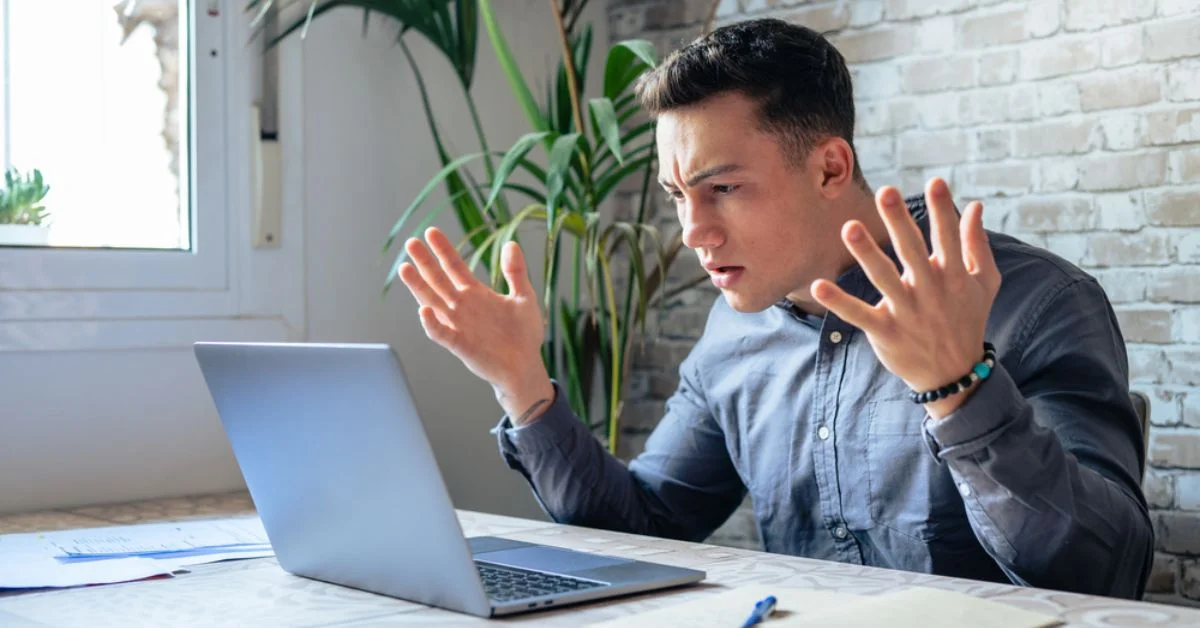
%402x%20LIGHT.svg)